At the heart of any marketing automation software (MAS) lies some solid email functionality. Although it’s been around for over 20 years, email remains one of the most effective ways to nurture and communicate with prospects and clients. The ability to easily create email templates that are visually appealing and that meet branding guidelines is a must-have for any MAS.
There are three email template builder workflows to generate new templates when using Pardot. We often recommend using a combination of them depending on the circumstance and blending them as needed, or even just picking one that works for your needs.
We prefer using an external email builder to build email templates using a convenient drag-and-drop builder and then copying over the HTML to the Pardot Classic email builder, and so do many of our clients. See this popular article: Best email template builders for email production.
1) Create a master email template using the Pardot Classic email builder
Pardot Classic offers over 20 preconfigured email designs that can be used to base new emails on. Some are very elaborate, with headers, sub headers and multiple columns, while others are simple in design and render well on desktop and mobile devices.
Once you’ve chosen your layout, you can create a master, or parent, email template from which several child templates can be derived. You can do this by importing HTML layout from an external builder or by working directly within Pardot Classic.
Good knowledge of HTML and CSS is hugely beneficial if going this route.
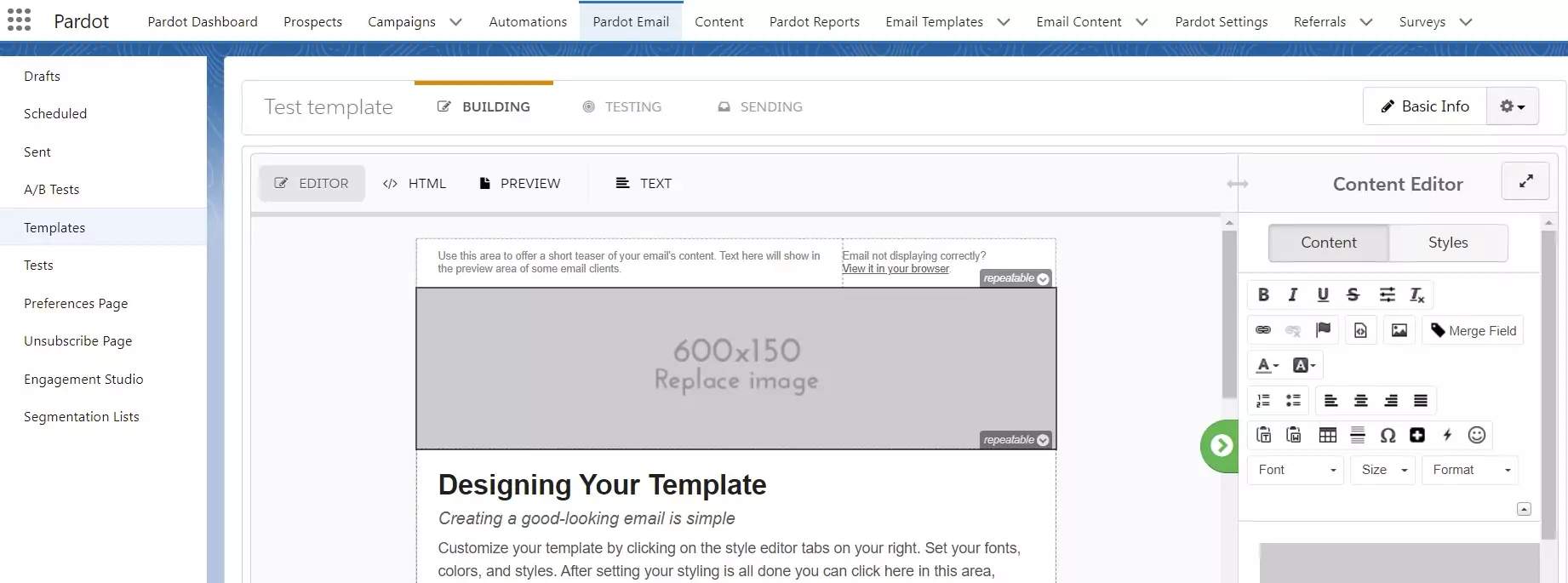
Examples of child templates include:
- Standard cultivation email templates
- Product updates email templates
- Form autoresponder email templates
Creating ‘purpose-based’ email templates in advance of actual email campaigns as a starting point for your email layout is a standardization and productivity improvement over typical historic process where each new email is created using the Pardot classic email builder by just copying an existing template, then making ad-hoc changes made for every new email required.
What to know about using the Pardot Classic email template builder
- Classic Pardot email builder houses the email template.
- Images and PDF downloads are hosted in Pardot.
- Image/download reference links are set in the template during build.
- UTM links can be set in the template within Pardot.
Protecting email templates in Pardot Classic
We recommend locking down email template content areas that should not be editable in order to prevent team members from messing up the HTML structure. This can be done by manual editing of HTML code within template elements such as table rows.
You’ll want to make certain there are certain editable areas and repeatable rows within the email template, and make certain areas non-editable.
Pros and cons of using Pardot Classic email template builder
- With the Pardot Classic email template editor you can test the email templates under Litmus, built into the Pardot Classic builder. Litmus provides visual renders of your email template across dozens of combinations of platforms and email clients including desktop, mobile, and tablets, i.e. Outlook 2019 on Windows, Gmail on Macbook iOS, iPhone 12, etc. Only the Pardot Growth package, which is Salesforce’s lowest Pardot package, does not include Litmus testing.
- Media and images used in Pardot Classic templates do not count towards Salesforce storage.
- Dynamic content and snippets can be inserted into templates.
- Entire HTML source code can be copied and pasted into template (this one is huge if you intend to use an external email builder then paste in your HTML).
- Builder not as user-friendly as many competitive products.
- Hard to add buttons and do custom design without good knowledge of HTML/CSS (or using an external email builder then pasting in your HTML as mentioned above).
2) Create a master email template using the Pardot Lightning email builder
The Pardot Lightning email builder doesn’t come with any preconfigured layouts but its ease of use almost negates the need for layout templates. Users can add features one row at a time and can select between image, HTML, rich text and button.
Once you’ve created a parent email template, the process is generally the same as with Pardot Classic (except you are not able to paste in your entire HTML).
You can then create child templates to be used to suit various outreach needs. Pardot Lightning email builder is more user-friendly for those with limited HTML/CSS knowledge, but comes with its own set of caveats.
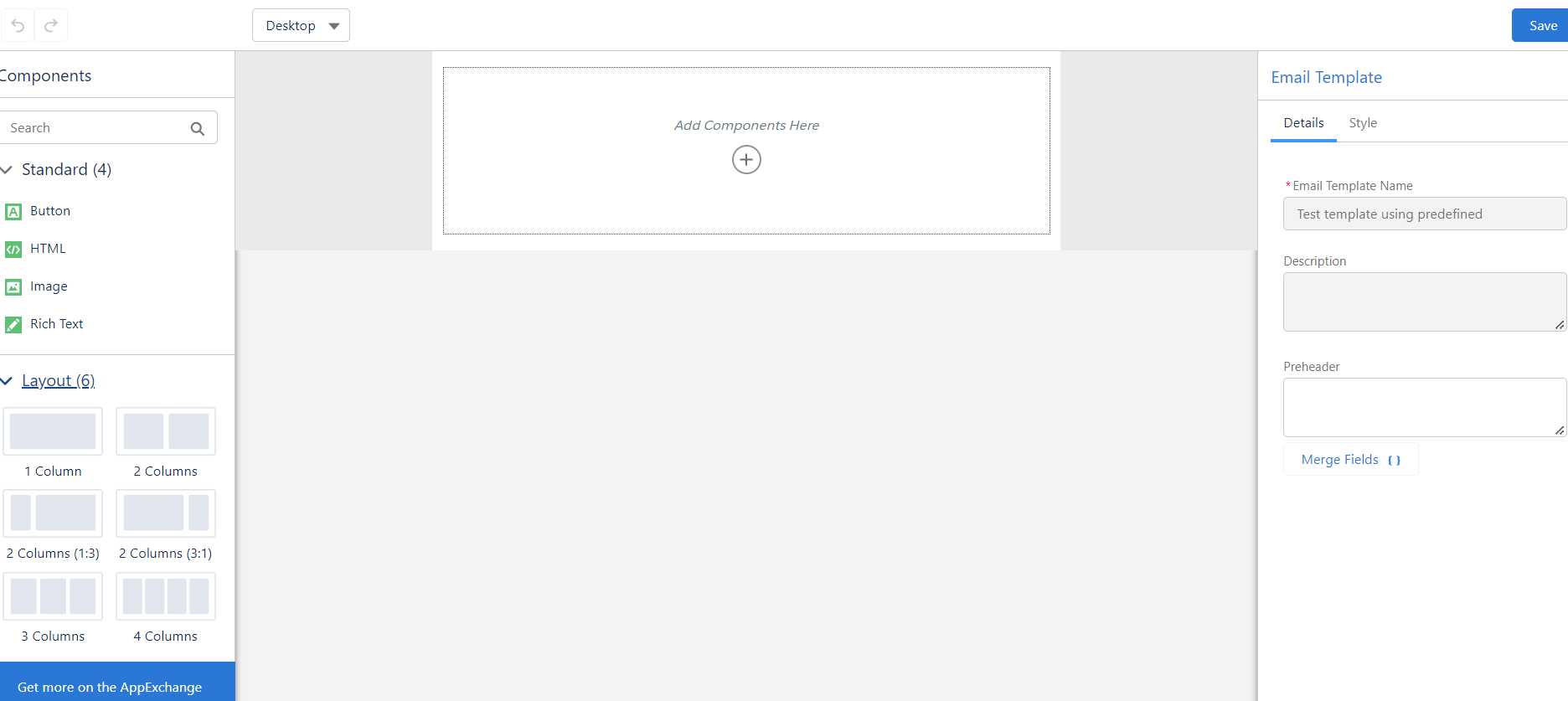
What to know about Pardot Lightning email template builder
- Pardot Lightning and Salesforce CMS set up are prerequisites.
- Pardot Classic cannot access Lightning email templates for editing.
- Like Pardot Classic, Lightning can be used to create templates for Engagement Studio and autoresponders.
- UTM links can be set in the template within Pardot Lightning.
Pros and cons of using Pardot Lightning email template builder
-
- Images and PDF downloads hosted within Salesforce CMS and count towards Salesforce storage limits.
- Dynamic content and snippets are not supported.
- Pardot-specific merge fields, such as EPC (Email Preference Center) and unsubscribe, may need some finessing to work in Lightning.
- Litmus testing is not available for Lightning.
- Salesforce users with the appropriate SF permissions can use Lightning templates to send emails.
- Sections of email templates can easily be locked down, with no HTML knowledge required.
3) Create a master email template using an external builder and port the HTML into Pardot
External email builders are excellent tools for creating and refining email templates. Whether your design needs are clean and basic or sophisticated and elaborate, external builders can offer the best choice for achieving your desired outcome.
With external builders, unique content required for each campaign can be updated in the source from the external email builder or within Pardot. We like having the option of also building any derivative email templates needed under the external tool, rather than deconstructing the master email template in Pardot to suit the purpose.
In practice with many of our clients we find that even if you need to make revisions to your email before sending, that those changes are more easily done in an external editor then re-port the updates back to Pardot. We find this to be the best workflow even (and especially) if you are creating several email templates per week. External email builders are just that much easier to work with than either of the current Pardot email builder options.
We prefer using an external email builder to build email templates using a convenient drag-and-drop builder and then copying over the HTML to the Pardot Classic email builder, and so do many of our clients. See this popular article: Best email template builders for email production.
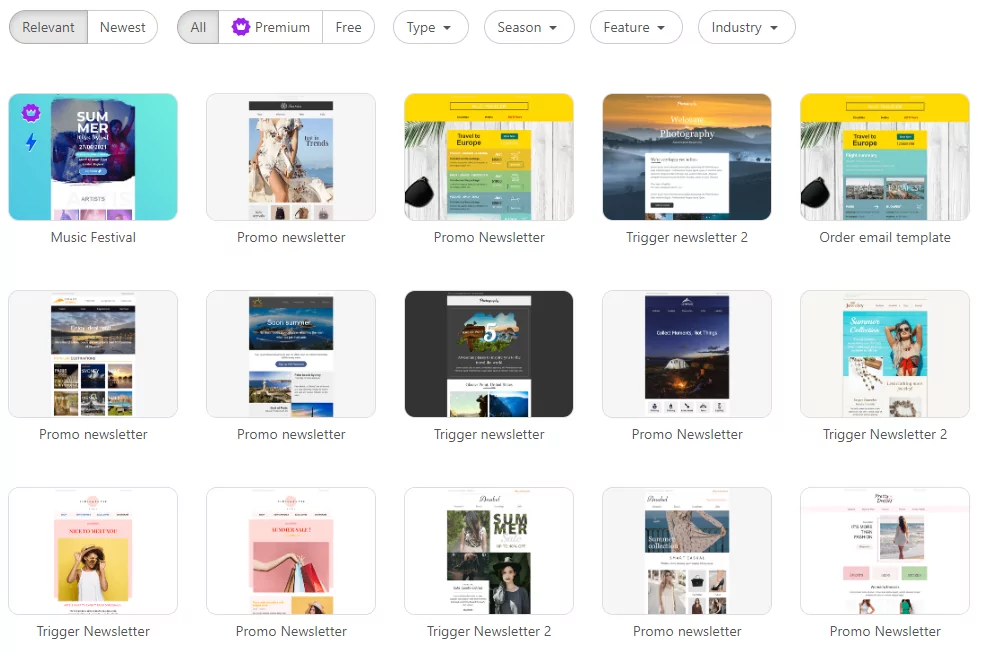
Stripo offers many email template offers, both free and paid.
What to know about using external email builders
- Images and media are hosted in Pardot or Salesforce, depending on which Pardot builder you use, or they can be hosted on your website (or using the external builder’s servers).
- Image/download reference links are set in the template during build.
- UTM links can be set in the template using the external email builder during build.
- The external email builder houses the source version of the email template (your working code including the full layout and content minus any edits you make once you port it over to Pardot).
- The external email builder can also retain email template versions.
- The external email builder can support multiple users without requiring access to Pardot or Salesforce if they are just doing design work.
Summary
Most of the people we work with or talk to find that the Pardot Account Engagement Lightning Email Builder is to limiting and not nearly as user friendly as other email builders on the market, so they don’t like it and don’t use it.
And many people are used to working with the Pardot Classic Email Builder and are getting by.
Unless working with the Lightning Email Builder is mandated by your organization, we recommend using an external email template builder and then porting the HTML over to Pardot for email sending. You’ll be glad you went that route.
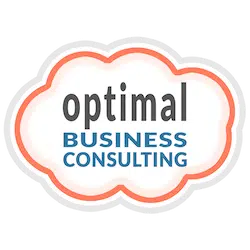
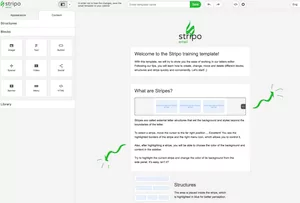
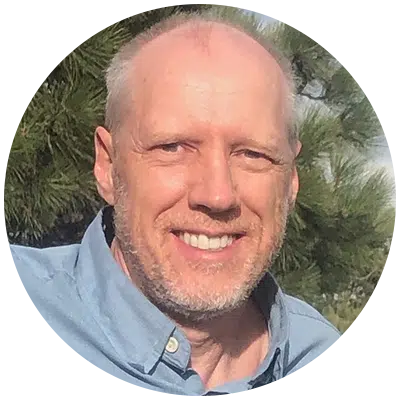


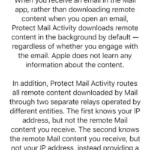
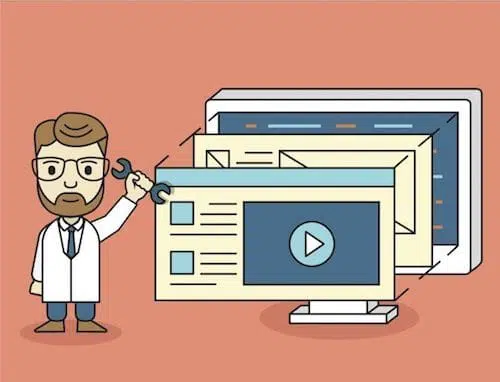
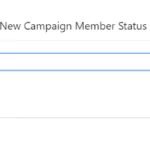
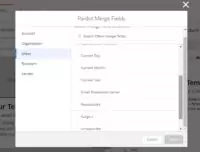
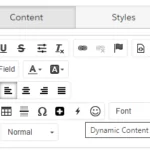
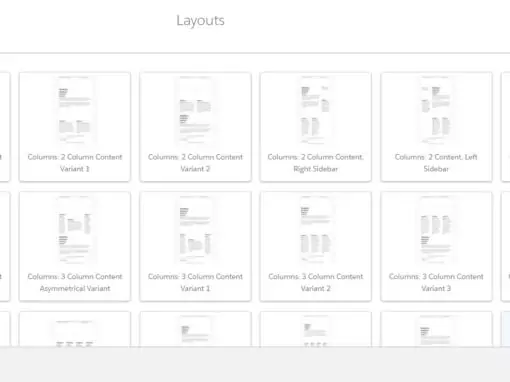
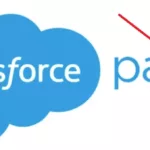

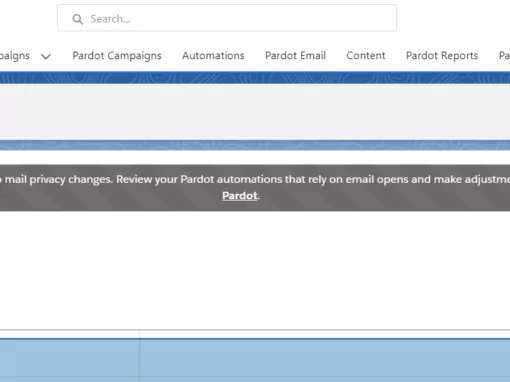
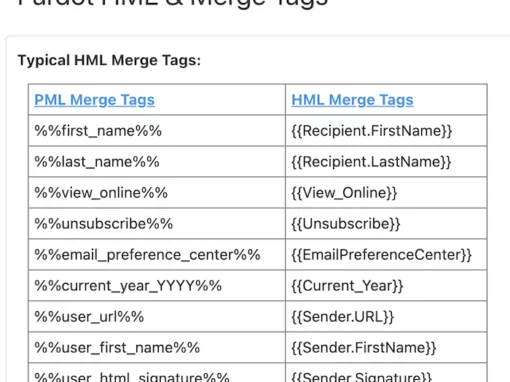
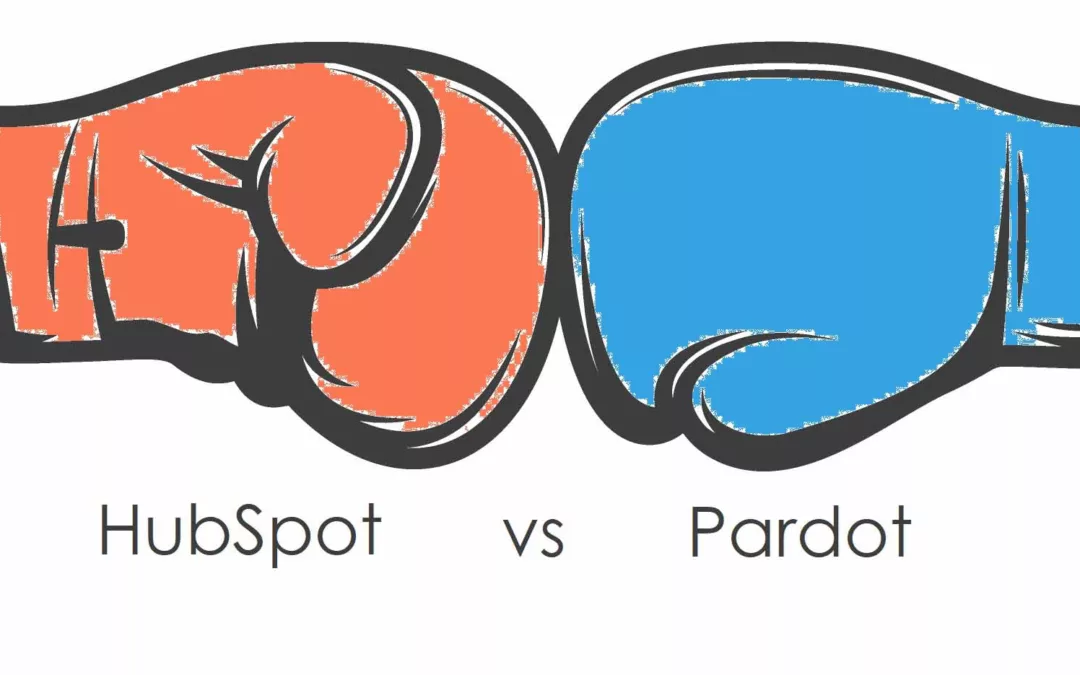
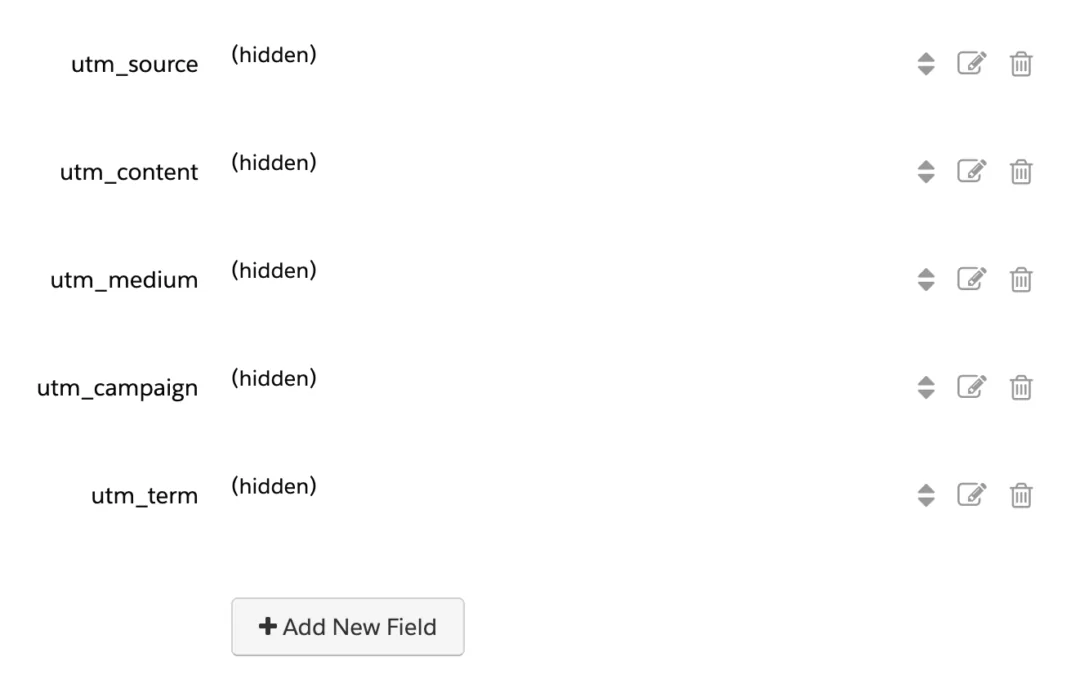
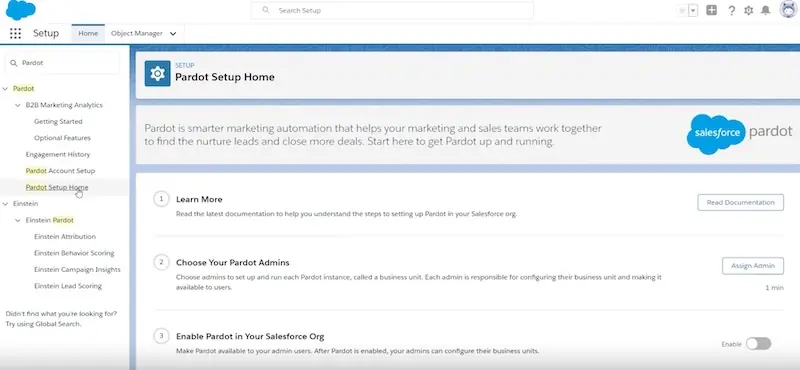
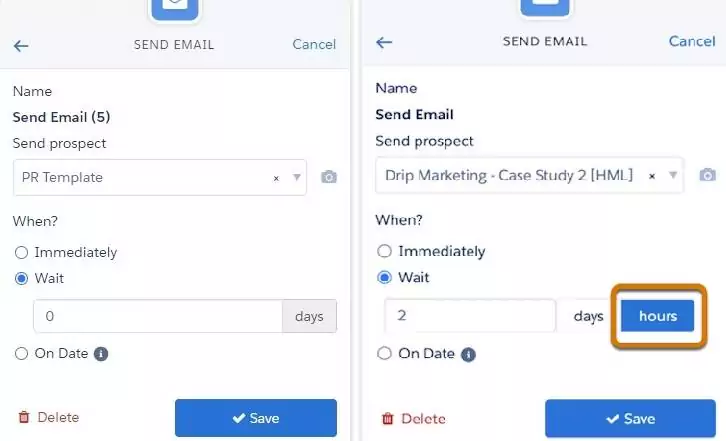
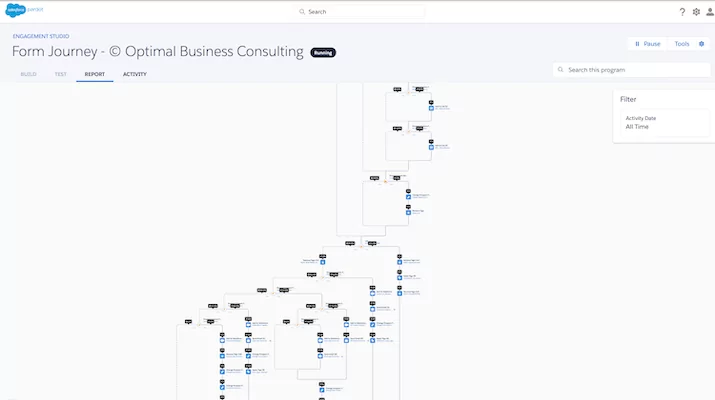
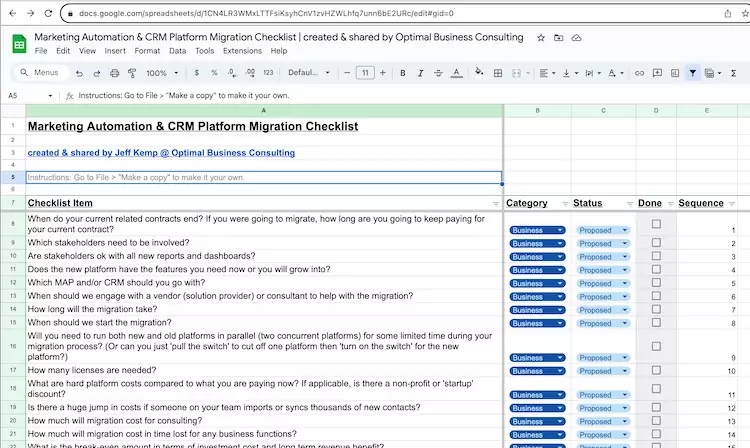
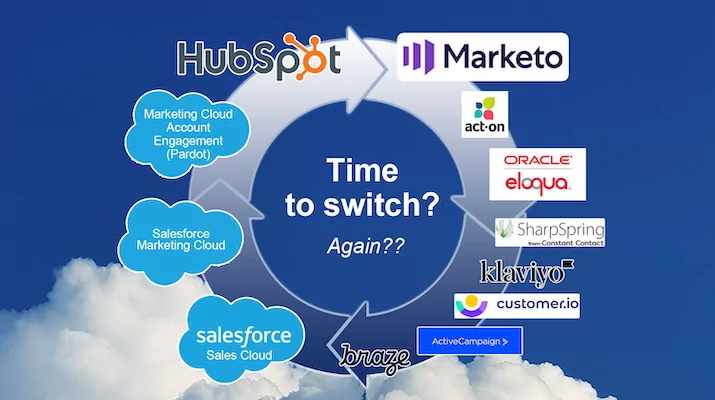

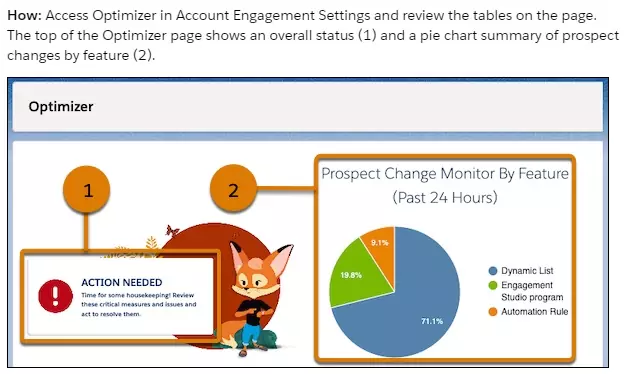

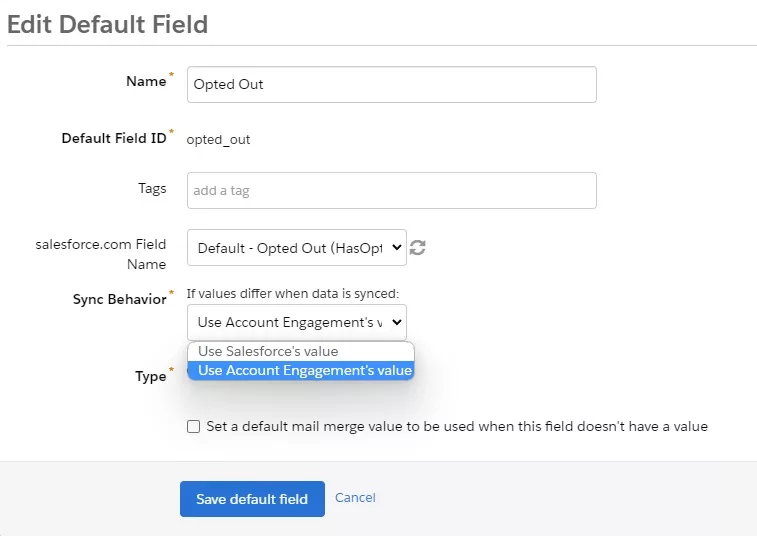

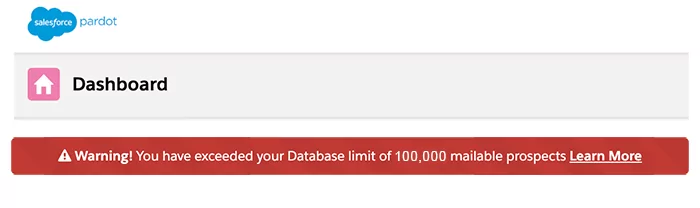
0 Comments