Understanding Pardot AMPSEA and its impact on email marketing
AMPSEA is a Pardot acronym that stands for ‘allow multiple prospects with the same email address’. Historically, Pardot used email addresses to match incoming data with a prospect. This prevented two prospects from sharing the same email address.
Why would someone want duplicate email addresses in their database?
Back in 2016, when Pardot first introduced AMPSEA, it highlighted some specific instances where allowing multiple prospects with the same email address. Such as customers who sell multiple products/services and want to maintain separate records depending on which product/service the individual is interested in. Another instance is with nonprofits. Household accounts often have members who share the same email address. AMPSEA would facilitate this. All instances of Pardot implemented on or after June 14, 2016 have AMPSEA enabled by default. It cannot be turned off. Pardot keys in on CRM ID as the unique identifier, rather than email address.
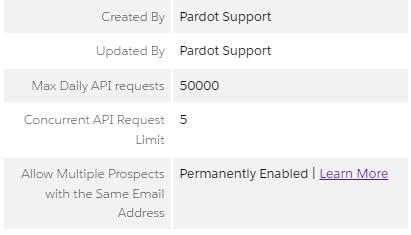
Pardot admins can check their account settings page to see whether their account allows multiple prospects with the same email address.
AMPSEA and Pardot email
To protect your sending reputation, Pardot doesn’t send the same list email to more than one prospect with the same email address. Even with built-in protection, it’s a good idea to segment your lists appropriately. When you send a list email Pardot deduplicates by email address. If multiple prospects in the list send have the same email address, Pardot sends the email to the one with the most recent activity.
Pardot ensures that your emails are delivered only to the people who want them, protecting your brand and email sending reputation. If a prospect globally opts out of emails, all prospects with the same email address are also opted out. If a prospect unsubscribes from specific email lists, all prospects with the same email address are unsubscribed from those lists. This way you don’t run the risk of your emails being marked as spam, even if your intended recipient is a different prospect.
If a prospect hard bounces or soft bounces five times, all prospects with the same email address are marked as unmailable.
Suppressions
Pardot uses the email address on list sends that have a recency and frequency dynamic suppression list. If any prospect with that email address meets the criteria of your recency and frequency suppression list, all prospects with that email address are suppressed.
Note: We can create recency and frequency dynamic suppression lists for you if you need them.
Email address field level syncing
Accounts that allow multiple prospects with the same email address have fewer connector settings. The connector creates prospects when it finds new leads, contacts, or person accounts and syncs changes among those records. When it detects merged or deleted records in Salesforce, it updates the corresponding Pardot prospects and sends deleted records to the Pardot recycle bin.
Pardot forms and form handlers
When someone submits a form, Pardot uses the visitor cookie to attempt to associate the activity with a prospect. If the visitor’s cookie is associated with a prospect, the activity is saved to that prospect record. If that prospect record is in the recycle bin, it is undeleted.
Pardot uses the email address submitted in the form to look for a matching prospect, if the visitor cookie is not associated with a prospect. If only one prospect has that email address, the activity is saved to that record. When more than one prospect has that email address, the activity is saved to the prospect with the most recent activity. If there are no active prospects with that email address, Pardot attempts to match a record in the recycle bin and undelete the record if found. If Pardot cannot find any prospects with the given email address, it creates a prospect and saves the activity to the new record.
In all these cases, the visitor cookie is updated to match the prospect record. Future activity related to that cookie goes to the associated prospect record.
Importing prospects
Prospect records can be created or updated via Pardot imports. You can choose to use the Salesforce Lead or Contact ID—CRM ID—or an email address as a unique key to update existing prospects or to create new prospects.
Creating and updating prospects using Salesforce Lead or Contact ID—CRM ID
Your CSV file must contain a column for Salesforce Lead or Contact ID and email address.
Creating or updating prospects using email address
Your CSV file must contain a column for email address. If more than one existing prospect with the same email address is found, the one with the most recent activity will be updated.
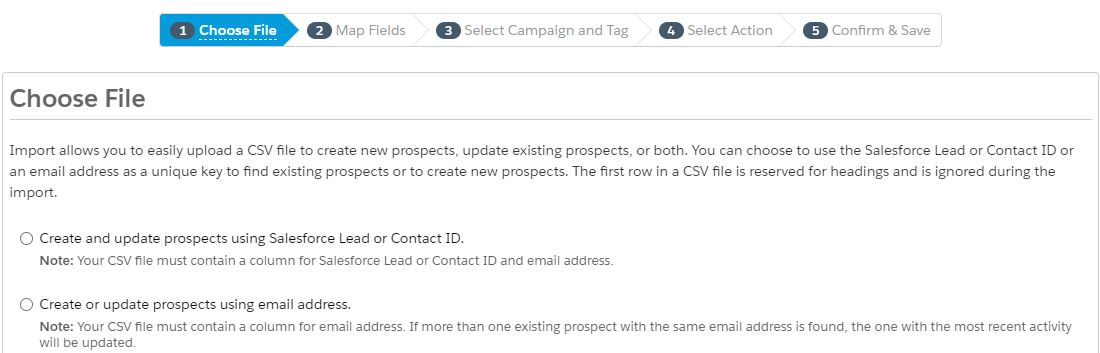
Although we recommend using CRM ID for imports whenever possible, you can still use an email address as matching criteria for prospect imports. Records with an email address that don’t match an existing prospect during import creates a new prospect record in Pardot. Records with an email address that matches more than one existing prospect updates the prospect with the most recent activity.
Questions on AMPSEA? Get in touch.
Key takeaways
- When multiple prospects are in the list send with the same email address, Pardot sends the email to the one with the most recent activity.
- If a prospect globally opts out of emails, all prospects with the same email address are also opted out. If a prospect unsubscribes from specific email lists, all prospects with the same email address are unsubscribed from those lists.
- When a prospect hard or soft bounces five times, all prospects with the same email address are marked as unmailable.
- Any merging of records should be initiated from the CRM, allowing sync down of merge to Pardot. Pardot will aggregate prospect data to the target merged record.
- For Pardot instances older than June 14, 2016, Pardot admins can enable AMPSEA from the account settings page in Pardot.
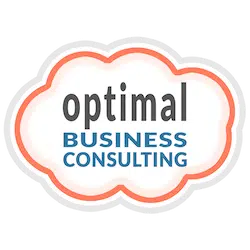
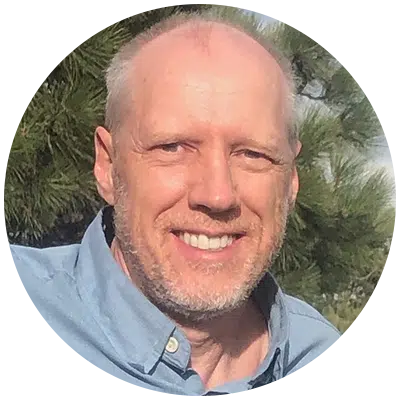


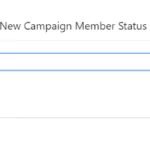
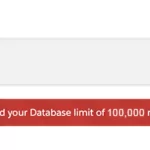


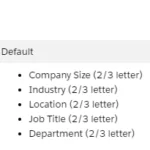
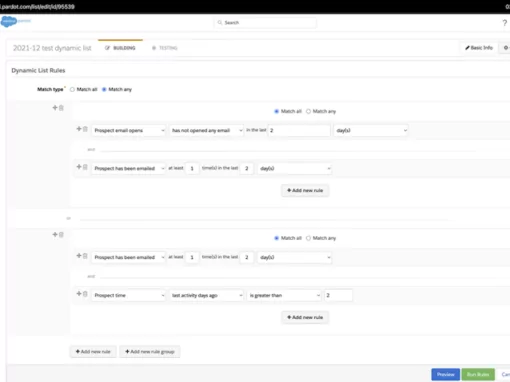

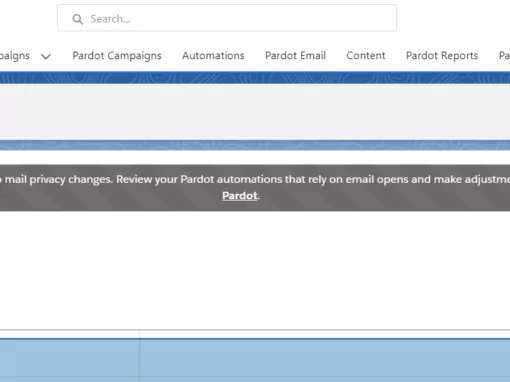

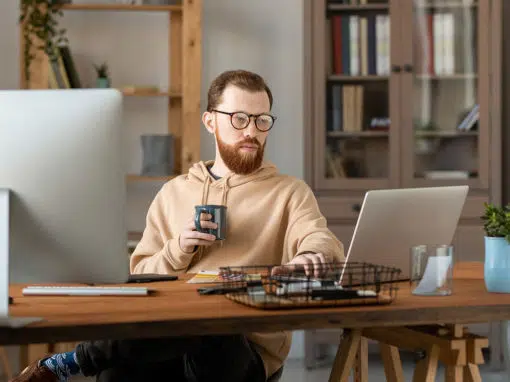
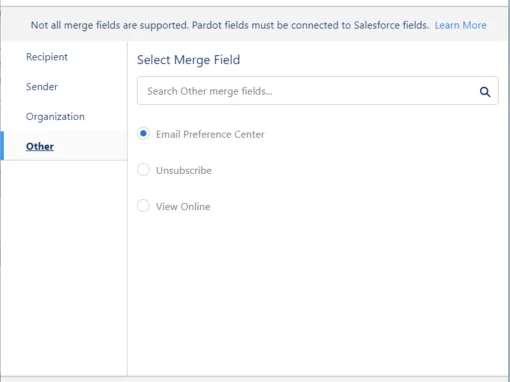


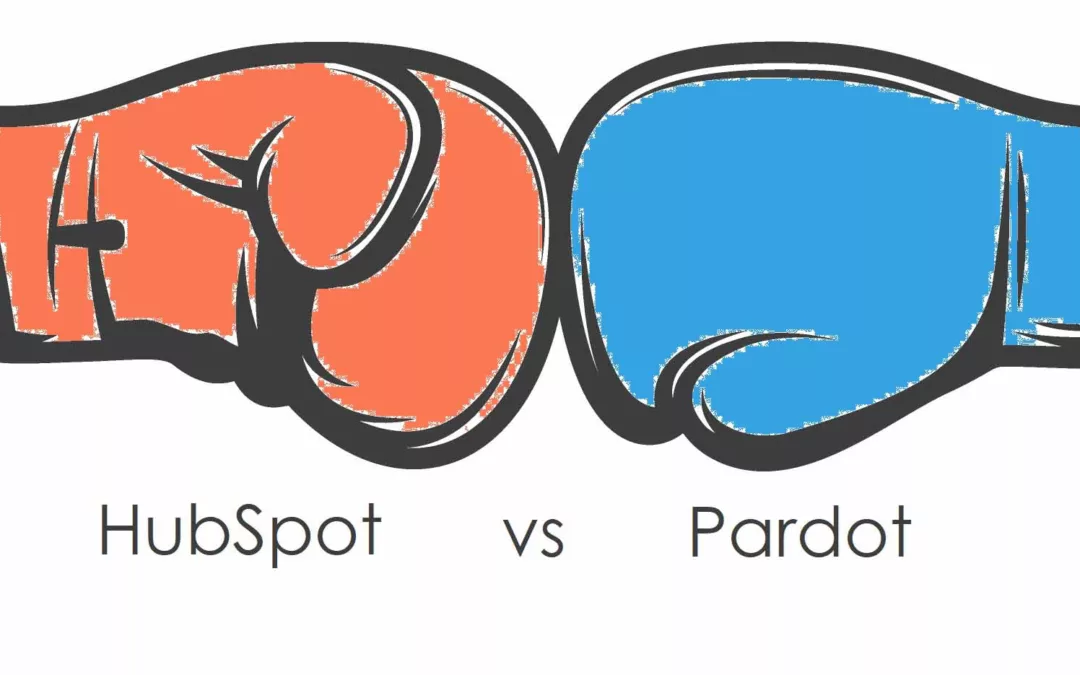
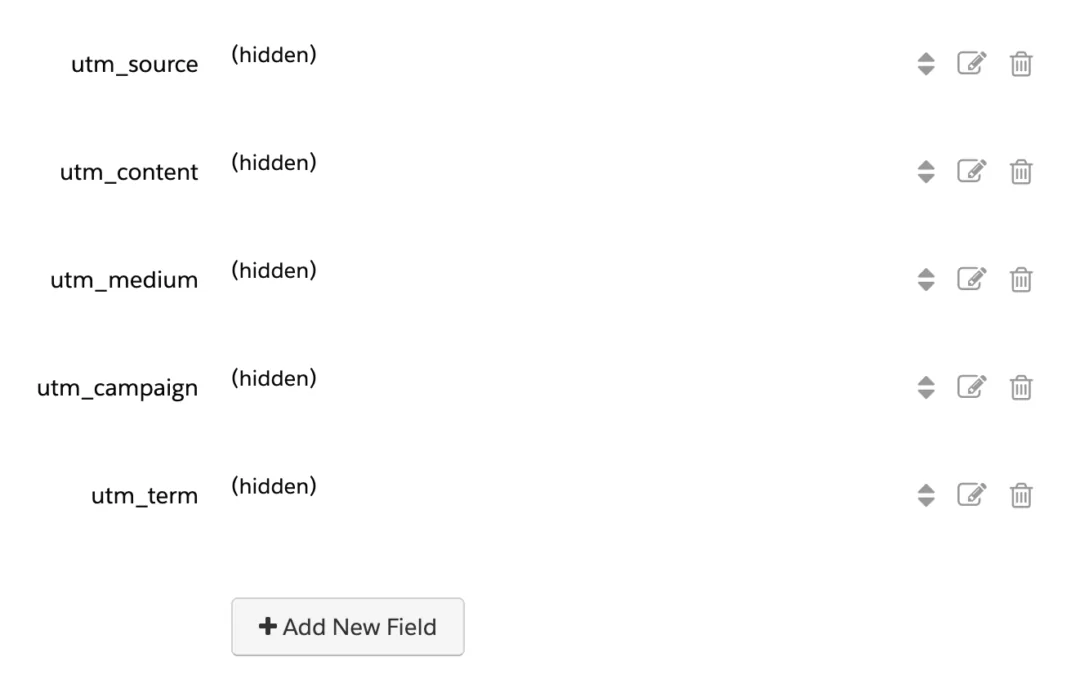
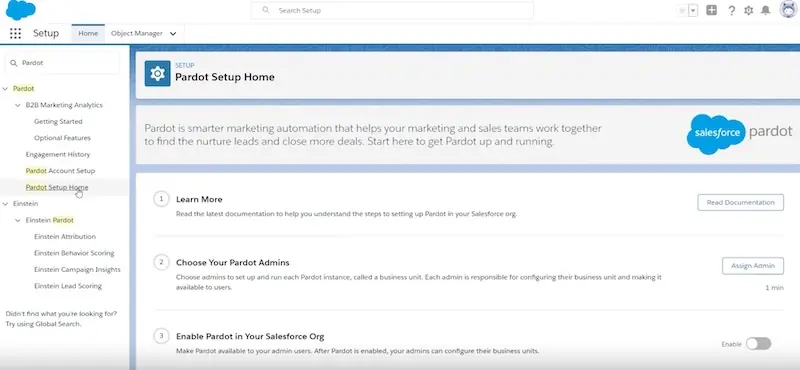
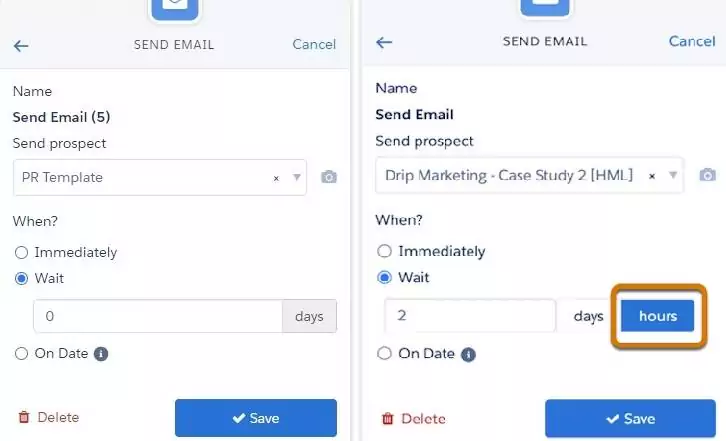
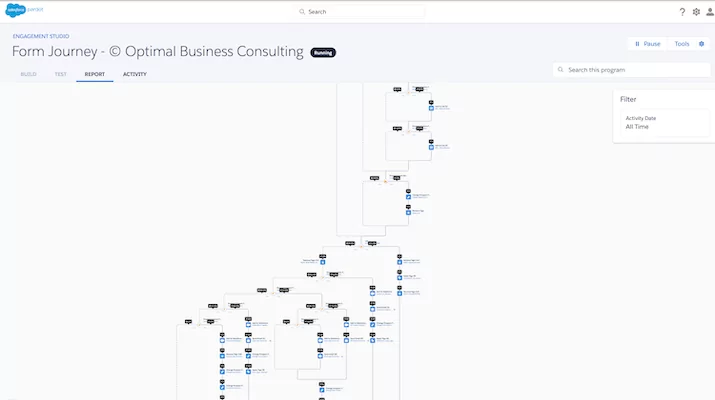
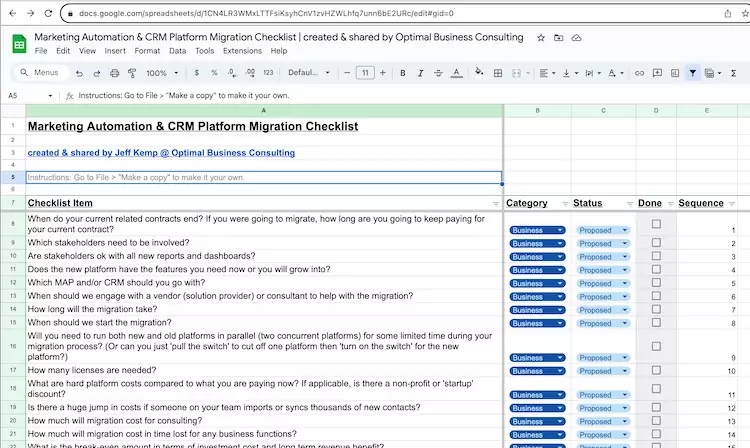
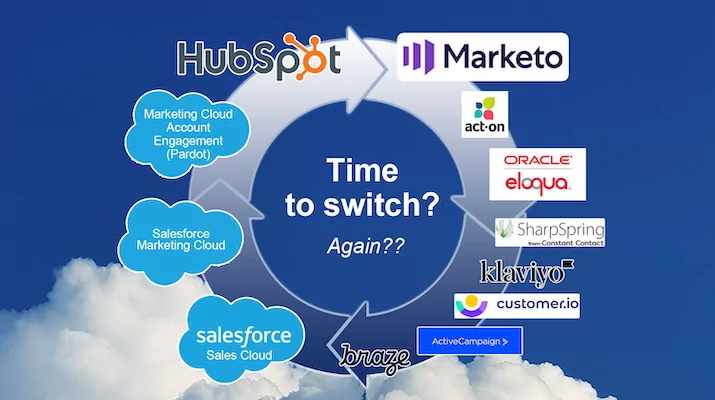

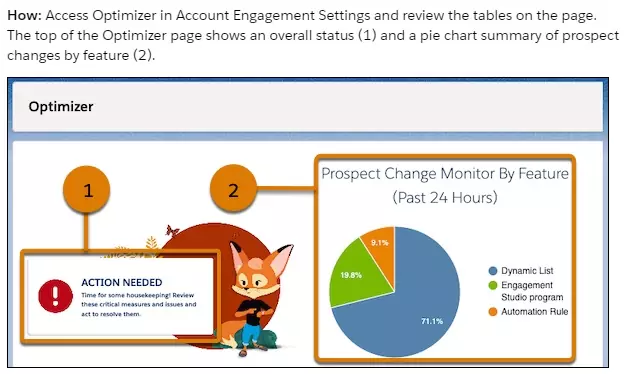

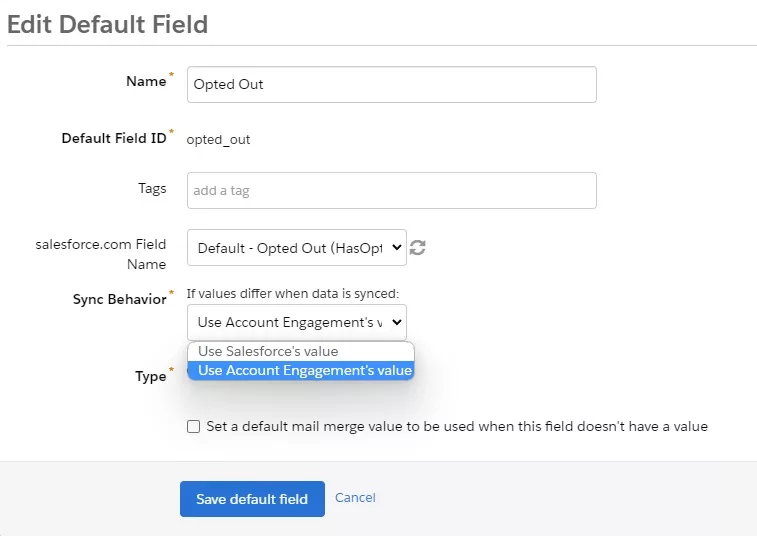

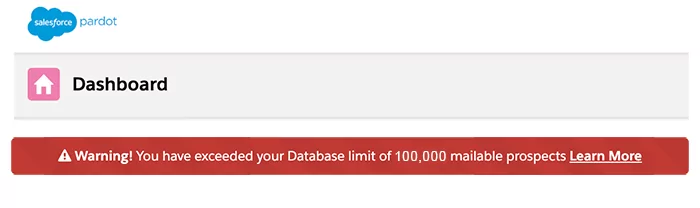
0 Comments