Syncing HubSpot non-marketing contacts with Salesforce ‘Do Not Email‘ field
HubSpot has a field/property called ‘Marketing contact status.’ This field has possible values of true—the contact is for marketing (known as marketing contacts) or false—the contact is not for marketing (known as non-marketing contacts). Managing this field correctly is important since HubSpot charges are based in part on the number of marketing contacts you have, meaning you don’t want any unexpected charges by allowing large numbers of non-marketing contacts to exist as marketing contacts.

If you are connecting HubSpot with Salesforce and setting up HubSpot to sync with Salesforce, you don’t want to map the ‘Marketing contact status’ field directly to Salesforce’s ‘Do Not Email’ (DNE) field; those fields will not sync the proper values based on how they are intended to work. You will need a separate field for that purpose and an automation so you can sync the correct value to Salesforce, since ‘Marketing contact status’ and ‘Do Not Email’ contain the opposite values.
If you wish to mark a HubSpot prospect to not receive marketing email and have it sync with Salesforce’s ‘Do Not Email’ field, three steps are needed.
Step one: Set ‘Marketing contact status’ to false in HubSpot.
Step two: Create a ‘Do Not Email’ checkbox field in HubSpot and sync that field with Salesforce’s ‘Do Not Email’ field. We recommend setting the sync behavior to use the ‘most recently updated’.
Step three: Create a HubSpot workflow to set ‘Do Not Email’ in HubSpot to true if ‘Marketing contact status’ in HubSpot equals false. Optionally, you could also add steps to do the reverse to keep these fields perfectly in sync: set ‘Do Not Email’ in HubSpot to false if ‘Marketing contact status’ in HubSpot equals true.
Are you using or thinking of using HubSpot and Salesforce and have questions? Feel free to reach out. We’re happy to help and to share our best practices with you.
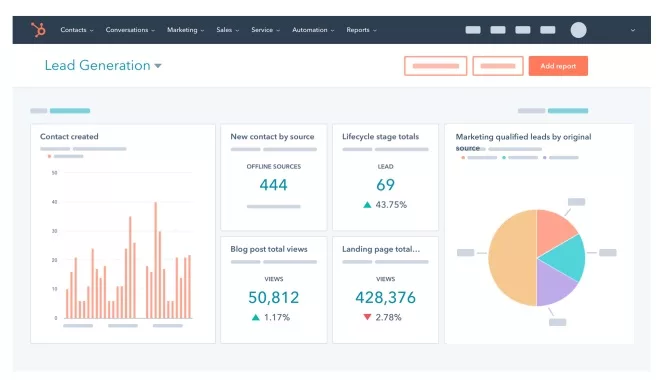
Sign up for HubSpot
Don't have HubSpot yet? Sign up for a free trial on the HubSpot website.

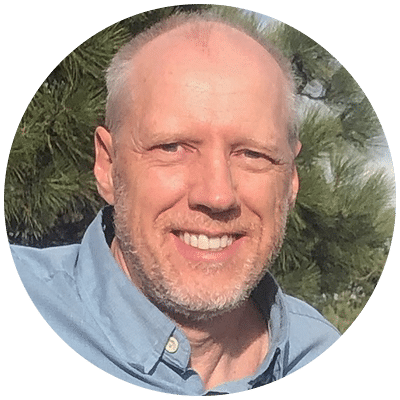
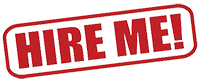

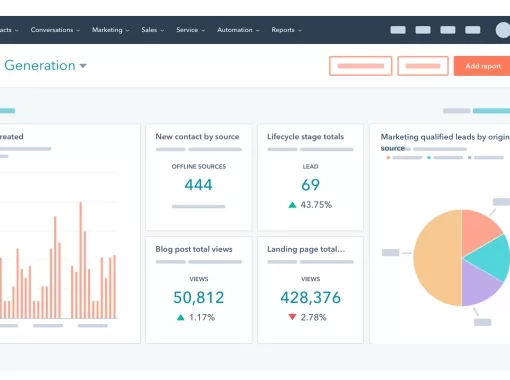
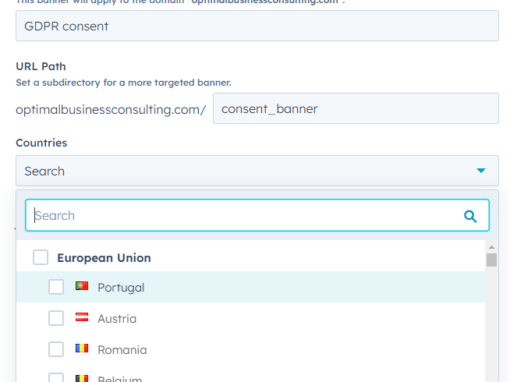

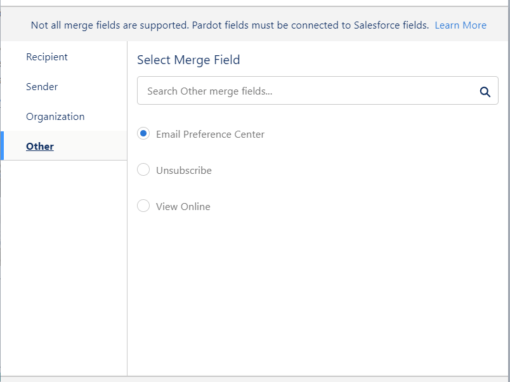
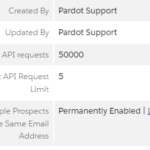
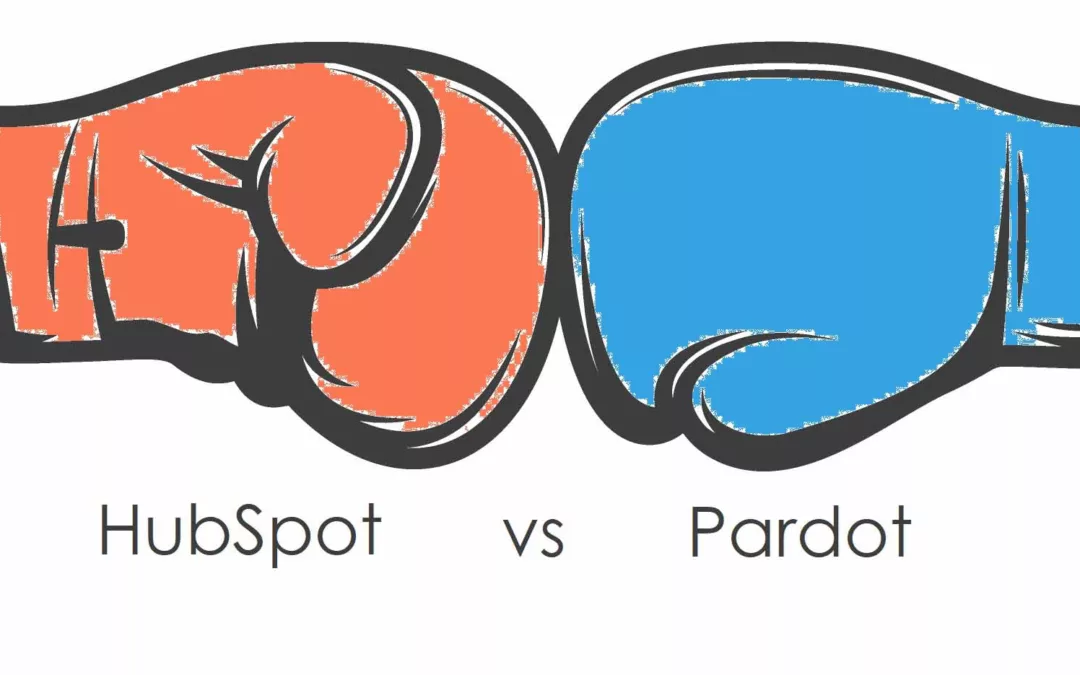
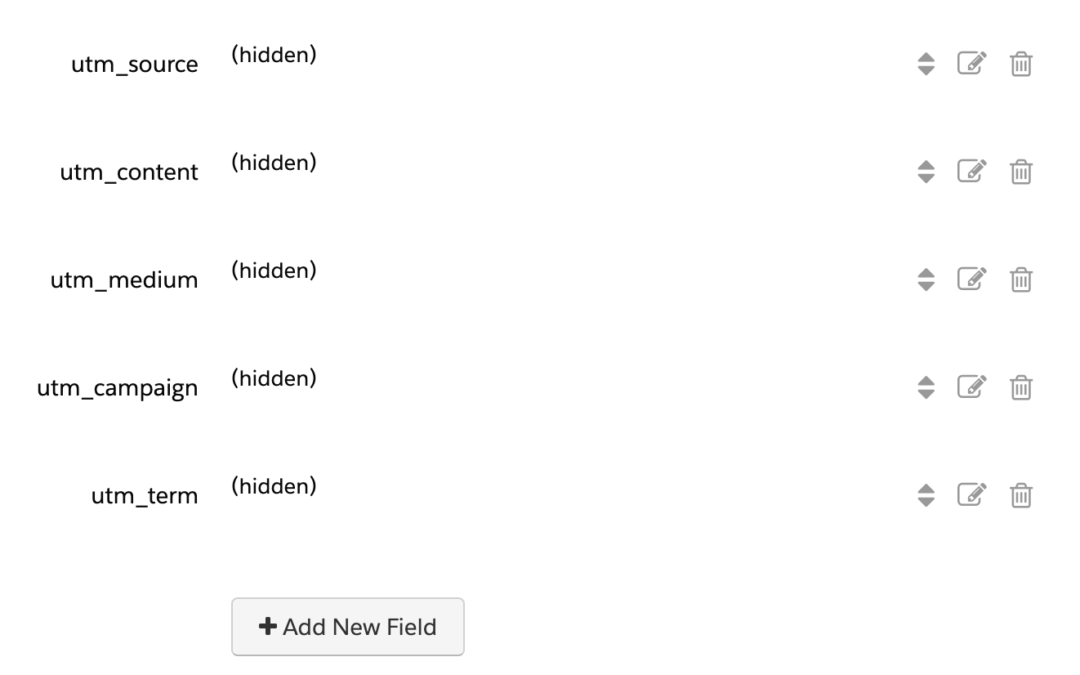
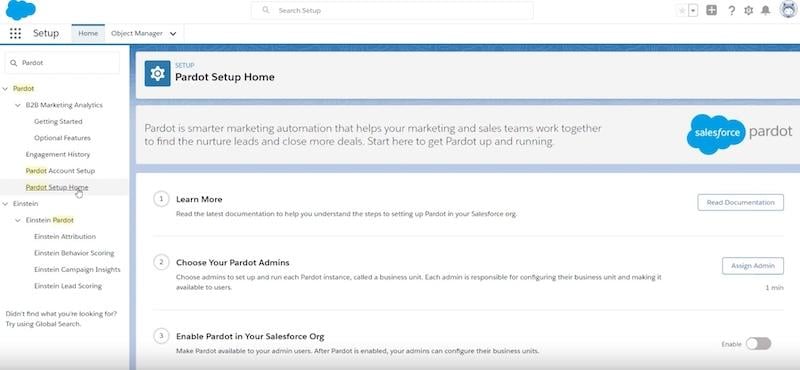
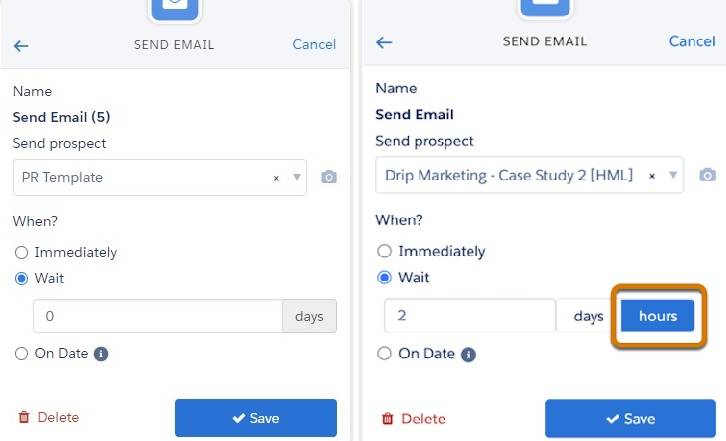
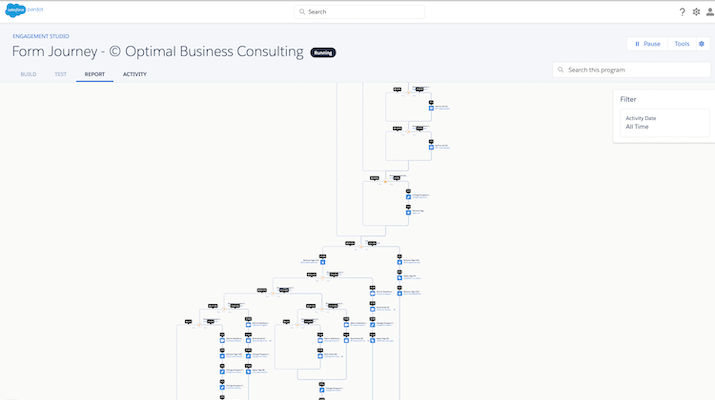
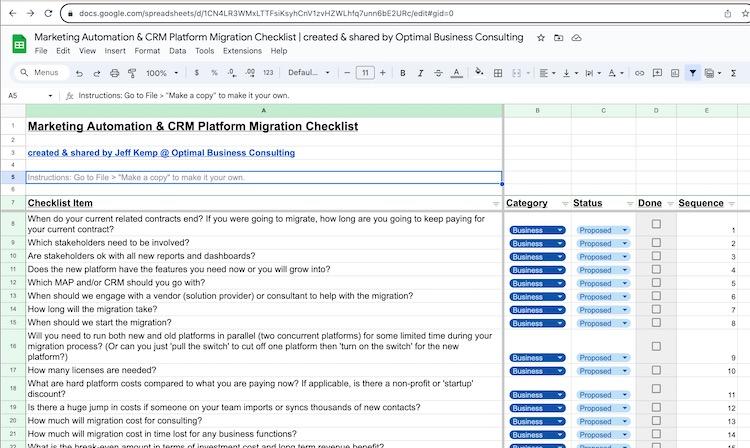
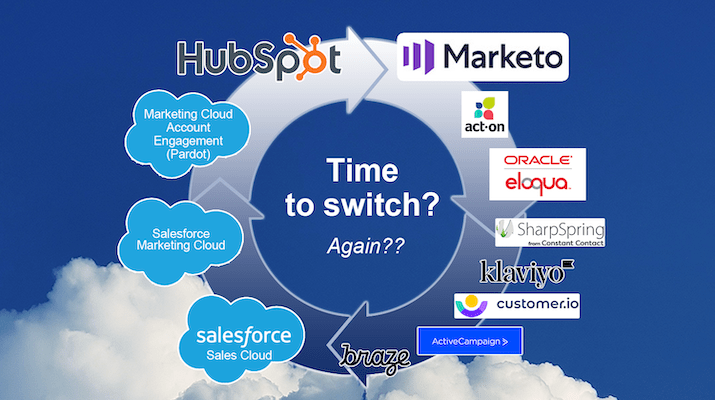

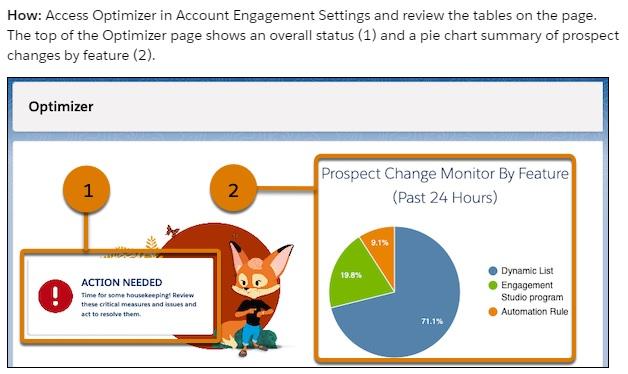

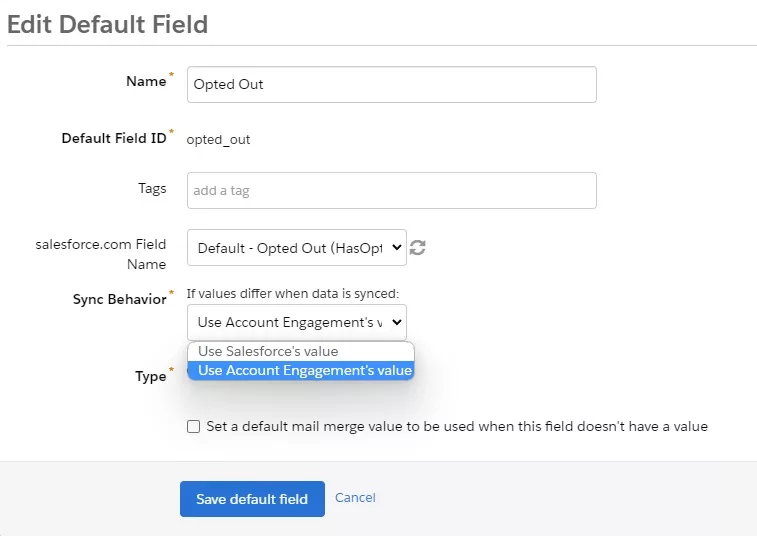

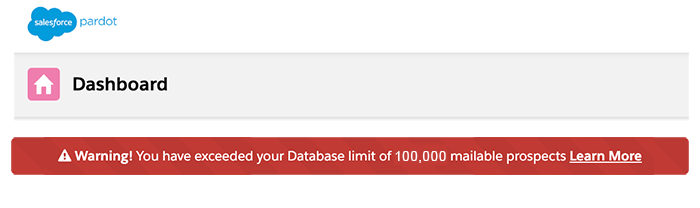
0 Comments