Marketing can often be a fine line between producing creative, engaging content and maintaining clear, concise and consistent messaging. For most of us, the latter is a less appealing facet of our jobs. It’s even more unappealing when the same wording needs to be updated in multiple places, such as in company newsletters or across multiple webpages. Luckily for marketers, Pardot and Salesforce have created snippets to help offset much of the update tedium.
What are snippets?
Although snippets are a much-used feature in Pardot, they are actually a Salesforce object that has a relationship to a campaign or a business unit. They can be described as a block of text, including dates and hyperlinks, that can be used and reused as needed. Or, as Salesforce words it, snippets can be thought of as merge fields for Pardot emails, landing pages and forms. There is also an image option for snippets but in our experience, snippets were not designed for images (there’s no upload feature and inserting the image url simply renders the url). For reusing images, dynamic content works a treat.
Campaign and business unit snippets
Snippets can be associated to either a campaign or a business unit. Campaign snippets work only with connected campaigns. Use these when you want to limit user access and also where the snippet appears. Business snippets work throughout an entire business unit. For example, if your organization had three business units—North America, South America and EMEA—the business snippet would be accessible to all users of that business unit. This is useful if your content is region-specific, such language-specific assets and campaigns. If an organization only has one business unit, the snippet is available to the entire account.
Campaign and business snippets come with Salesforces editions of Professional and higher and work with all editions of Pardot that are using the Lightning App, connected campaigns and HML (handlebar merge language). They aren’t available with Salesforce Essentials edition.
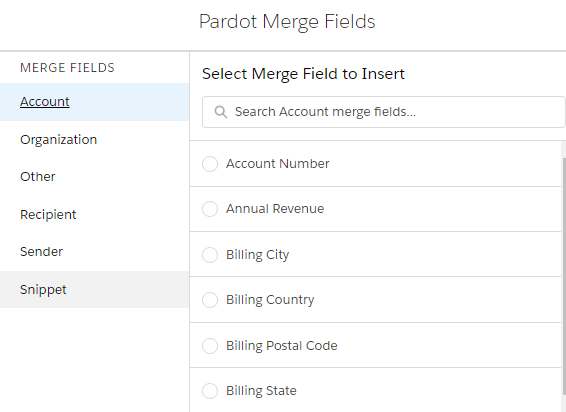
To insert a snippet into an email, select merge fields when in the email editor. The left hand menu will list out all available options as merge fields. When snippets are enabled, they will appear after Sender.
Pros and cons of using snippets
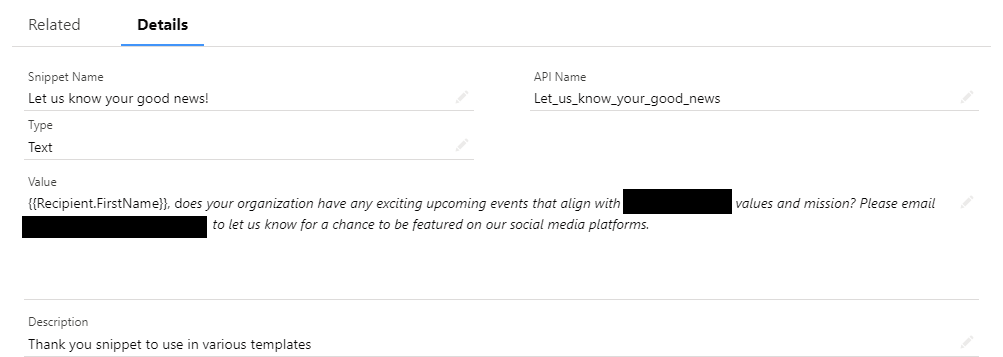
Snippet pros
- Snippets can be used in Pardot Classic and the new Lighting email builder.
- Pardot HML merge fields can be used in snippets.
- Snippets are ideal for frequently used content blocks.
Snippet cons
- There is limited formatting in snippets and it’s not possible to view the source code.
- Snippets weren’t really designed for images. Dynamic content works best for images.
- Snippets don’t support dynamic content.
- Snippets aren’t supported in Pardot or Salesforce sandbox environments.
- Snippets use Salesforce storage.
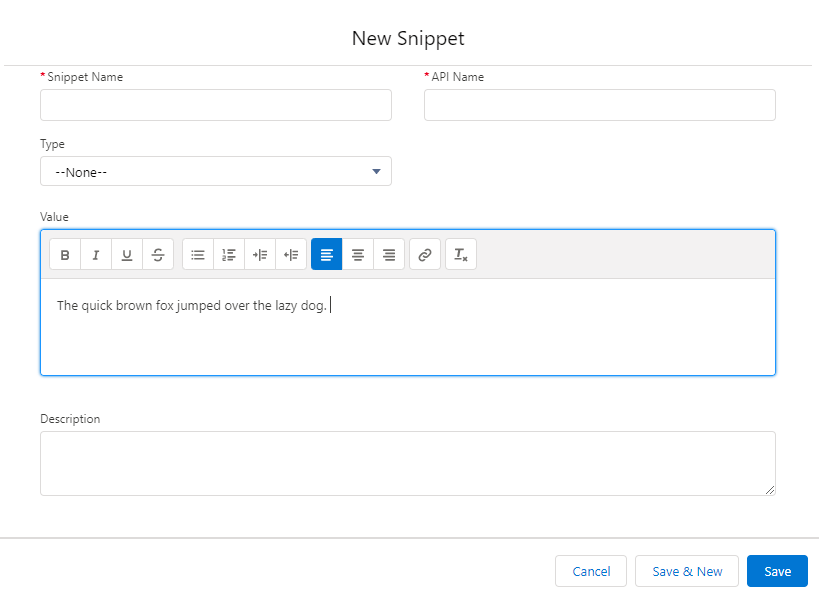
Final words on Pardot snippets
If you’re using Salesforce and Pardot and have not yet set up snippets, it’s worth taking the time to do it. Before you enable snippets, you’ll need to ensure you meet the following requirements and/or have completed the following steps.
- Pardot Lightning is activated.
- Connected campaigns are enabled.
- Users must have access to view and edit campaigns in Salesforce.
- HML is enabled. HML is automatically turned on in all new instances of Pardot Lightning.
There can be a bit of a delay between creating a snippet and having it appear for use in Pardot content. Snippets are Salesforce objects and you may need to wait several minutes before the content is ready to use in Pardot.
It’s also worth noting that snippets are saved in Salesforce and count towards data storage.
Questions or comments on snippets?
We’re happy to help you enable snippets, set up snippets or answer any questions you might have.
Resources
https://help.salesforce.com/s/articleView?id=sf.pardot_snippets_use.htm&type=5
About the Pardot rename
In April 2022, Salesforce announced the rebrand of Pardot to Marketing Cloud Account Engagement. While the rebrand unfolds and the world adapts to the new nomenclature, we'll typically keep the Pardot name in our blog posts.
There are several permutations of the new name being thrown about, so you may see us use any one of them as things evolve:
- Pardot
- Marketing Cloud Account Engagement
- Marketing Cloud Account Engagement (Pardot)
- MCAE
- MC Account Engagement
- Account Engagement by Pardot

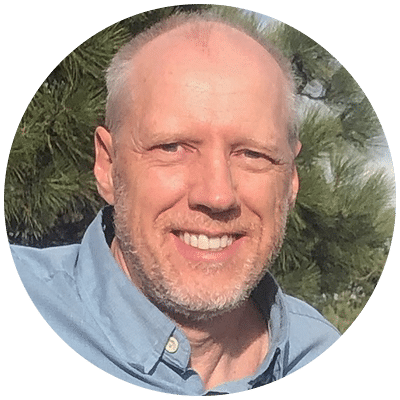
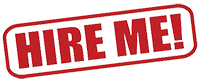


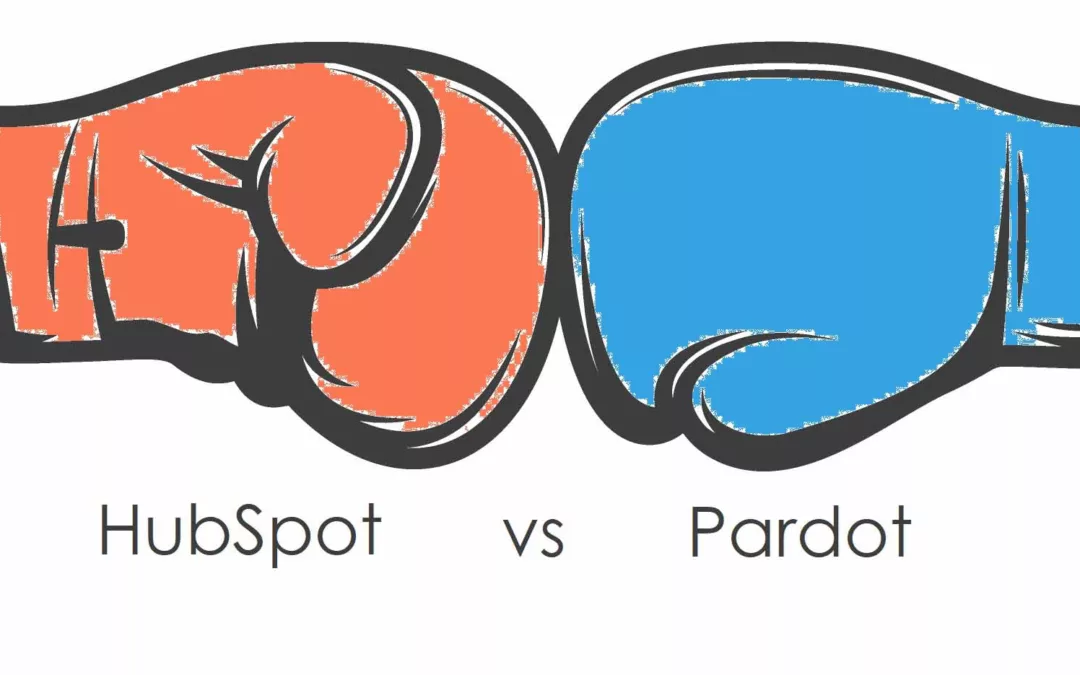
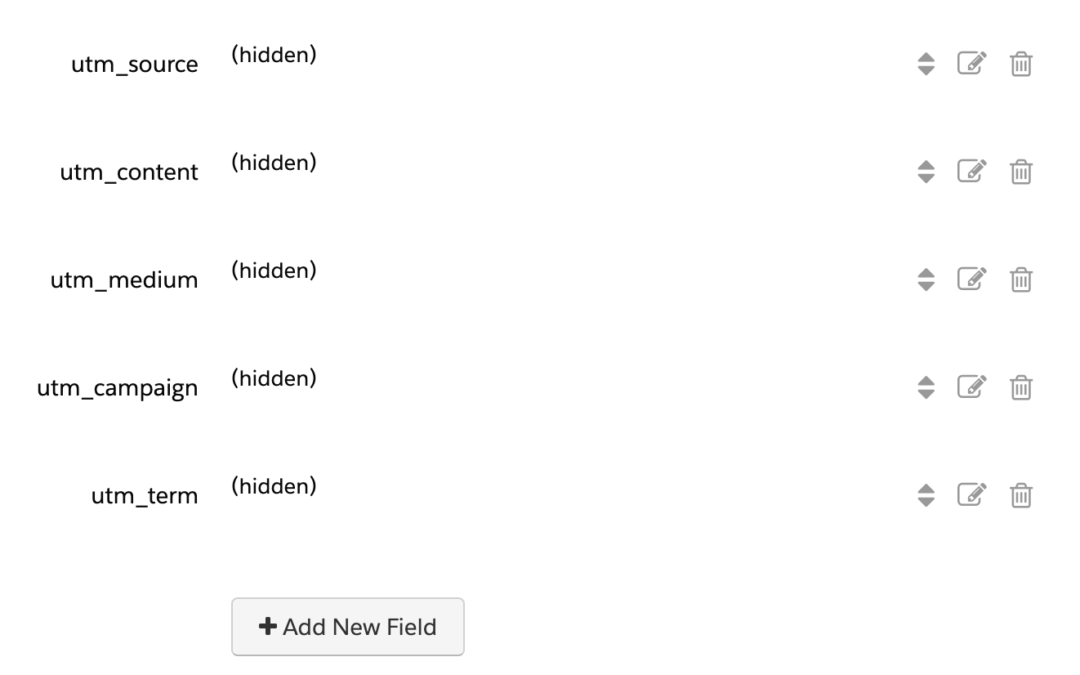
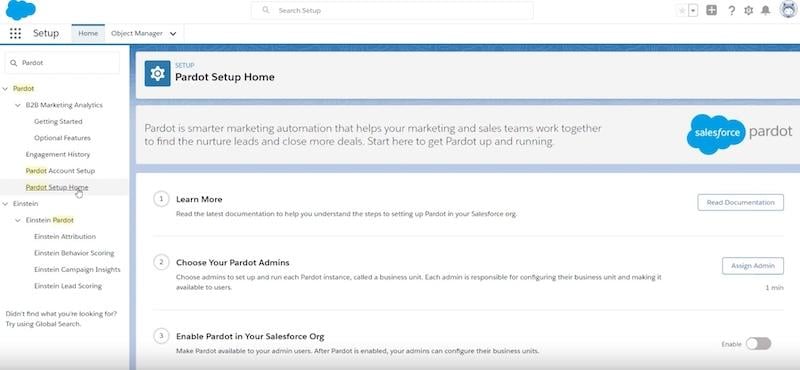
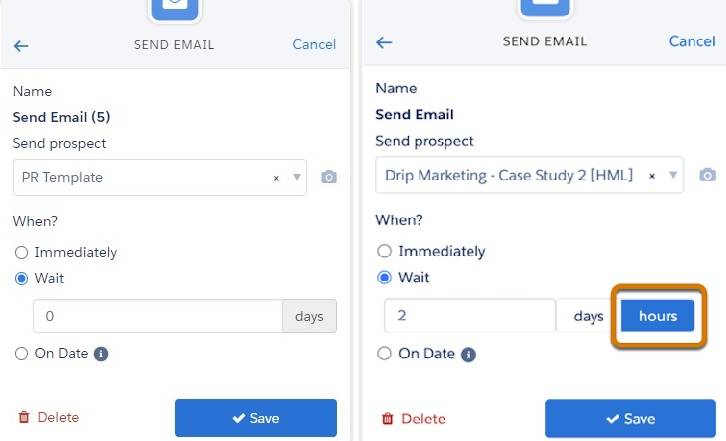
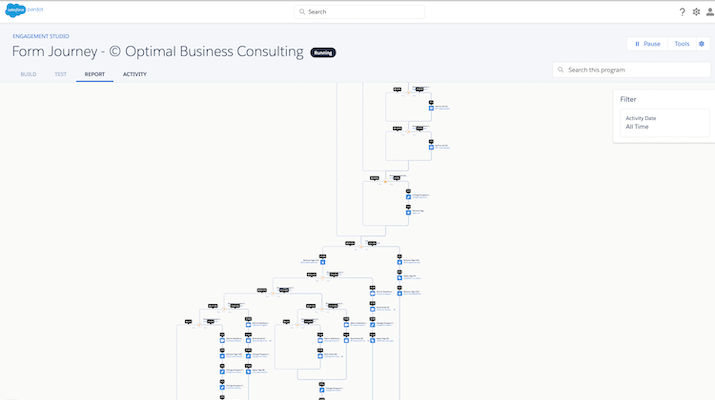
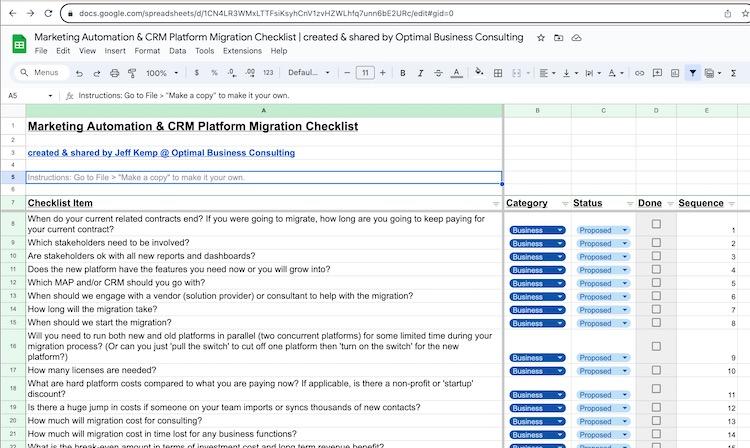
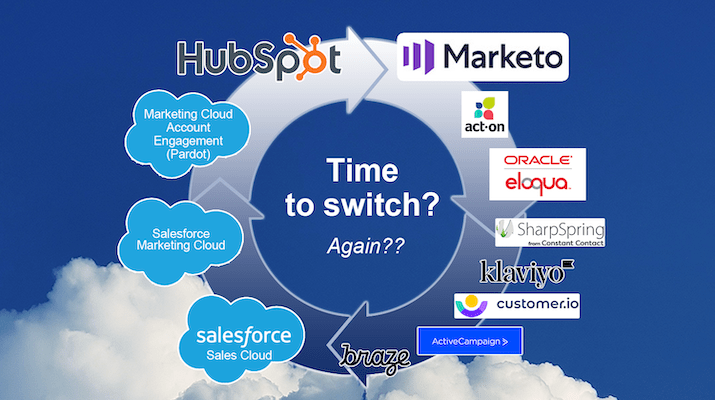

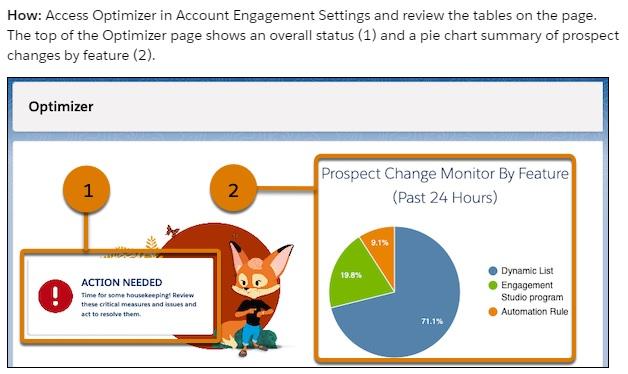

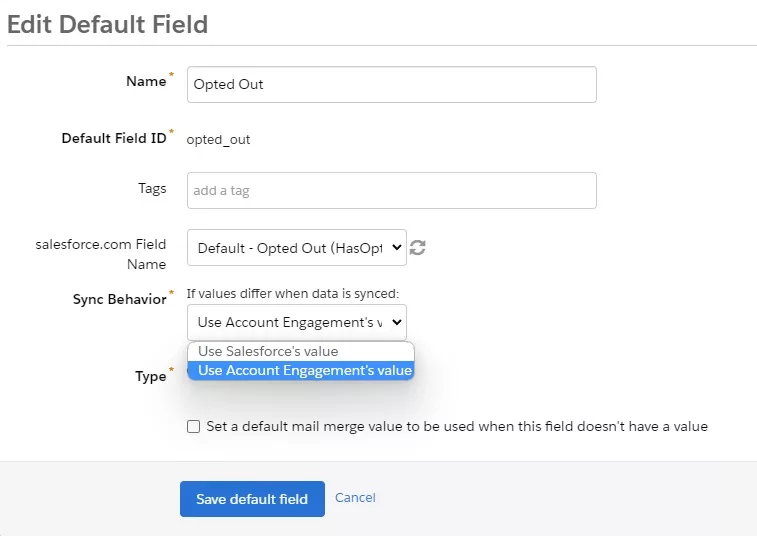

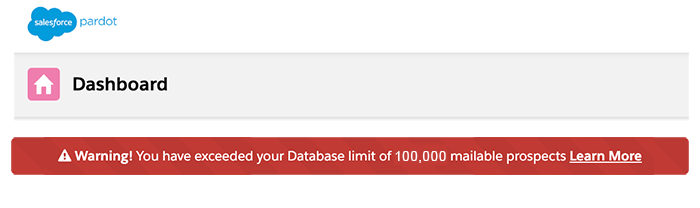
0 Comments