Pardot is one of the most robust marketing automation systems on the market today. It does a stellar job of nurturing prospects by automatically performing actions based on criteria, freeing up your time so that you can focus less on the tedium and more on the exciting stuff, like strategy and metrics!
New Pardot users may initially find automations daunting. Discerning which automation works best is not always straightforward. Certain tools, like automation rules and dynamic lists, have 36 rule criteria and 25 rule actions. Becoming familiar with each tool and its functionality takes time, and the best way to do this is to start using automations.
Regardless of the Pardot plan your business has, Pardot automations are available to all users. Starring in alphabetical order, the automations are:
At first blush, many of the rules seem interchangeable or even redundant. As you begin to understand the nuances of each tool, you’ll soon discover and appreciate which tool fits best for a particular scenario.
Automation rules
“If the only tool you have is a hammer, you tend to see every problem as a nail.” Abraham Maslow
Automation rules are the most powerful and versatile tool in Pardot’s automation toolbox. For this reason, they are often overused when people first start using Pardot. It’s not uncommon to see automation rules set up to handle what a completion action or page action could do. Automation rules run continuously in the background, using system resources, and fire when their criteria are first met by a prospect. Depending on the complexing of criteria matching, and the size of your database, running multiple automation rules simultaneously could put a strain on your system.
Automation rules do not “unmatch” prospects when prospects no longer meet their criteria. If your ultimate objective consists of multiple criteria and will run continuously, you’re probably going to be using employing an automation rule to achieve your goal. The chart below, from Salesforce, offers a helpful visual in determining which automation rule may be the best fit.
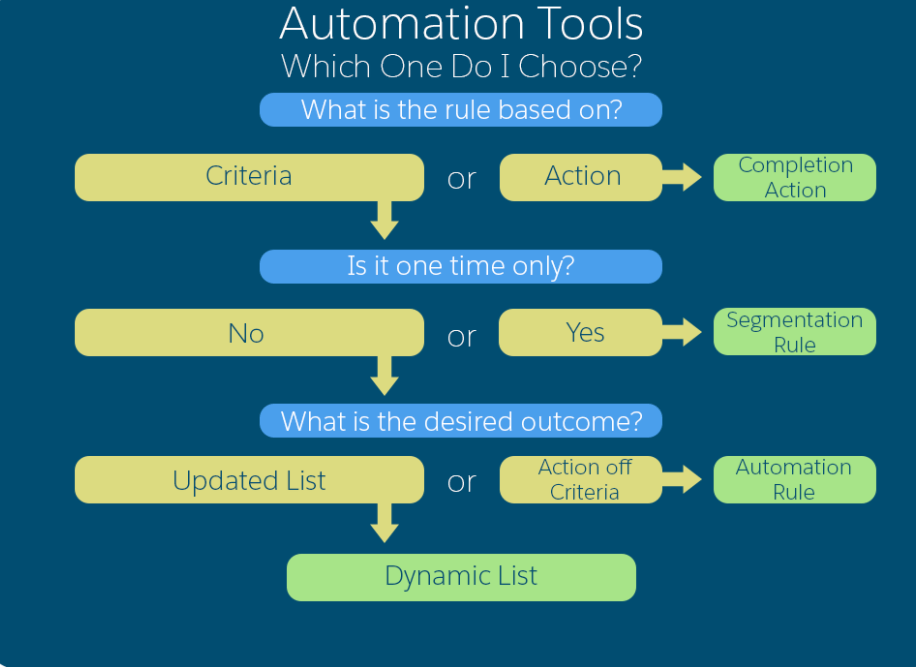
When to use an automation rule
Automation rules are great tools to use for prospect assignment because assignment rules are often complex and need to run continuously, thus ensuring qualified prospects are located and directed to the right salesperson.
Here’s an example of a rule that is continuously looking for prospects who filled out a specific form and have a score over a certain amount. It then looks for the prospects location. When all criteria are met, the prospect is assigned to a user.
Note there are multiple ways to format automation rules. The first example demonstrates how each province would be its own line item. This is the method when the number of variables is manageable.
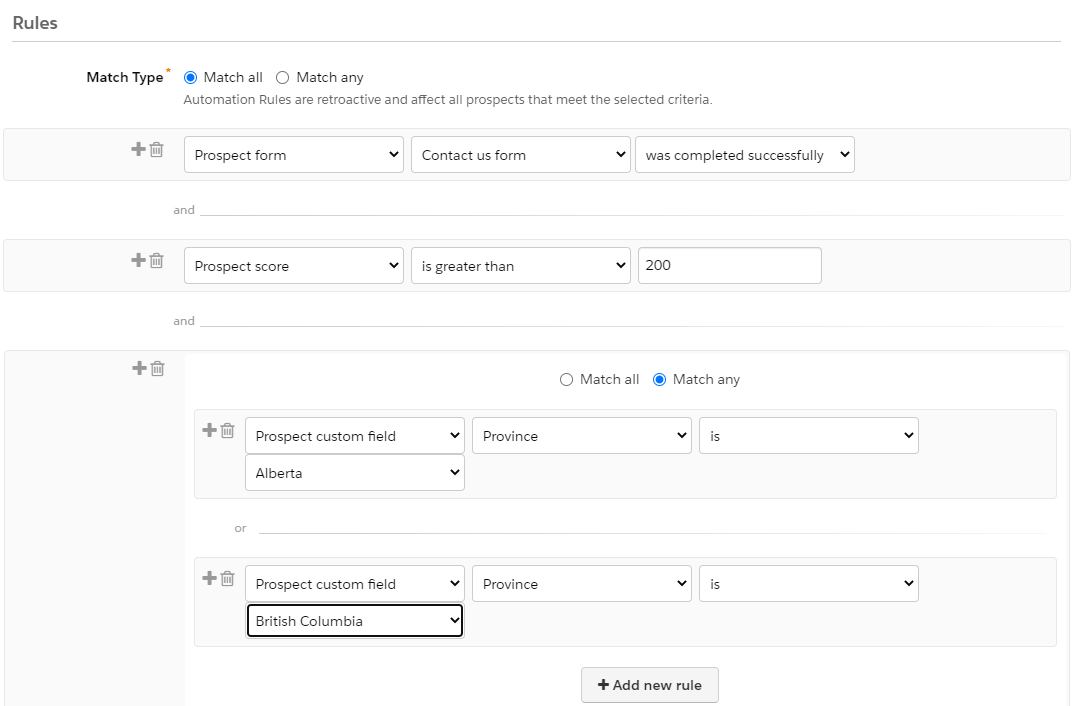
Combining rule conditions in one line
When there are many rule conditions it can be more efficient, and cleaner, to combine them all in one field—separated by semicolons—as shown in the second image below. The text limit for one line is 255 characters. Very large rules may need to be split on several lines.
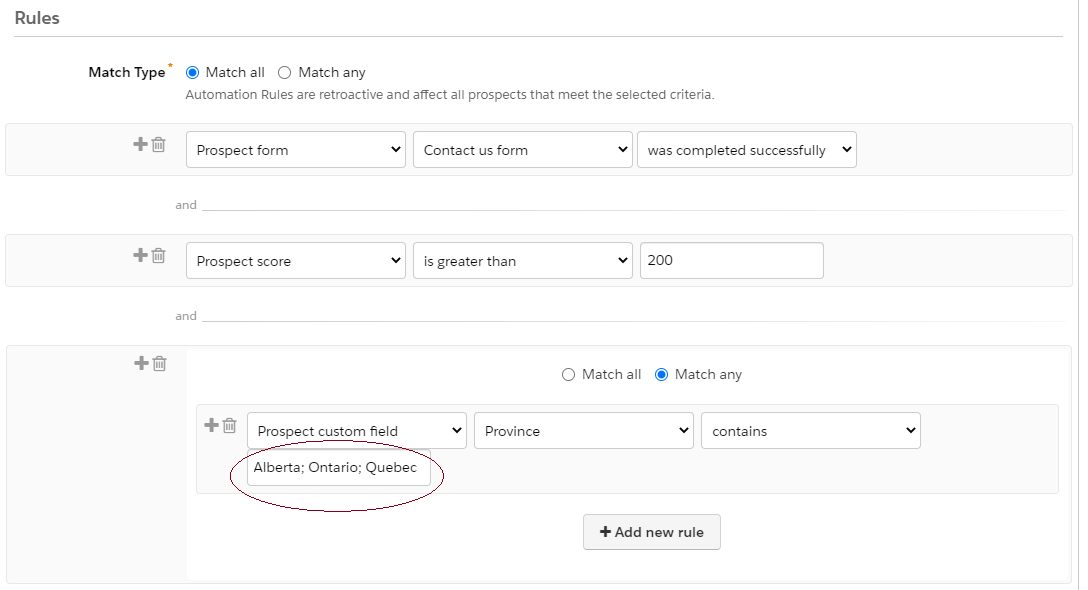
Automation rule suggestions
Always preview matches and allow enough time to run the preview
Newly created automation rules start out in a paused state. Pardot provides a preview feature which allows you to see matches before the rule is run. As we mentioned earlier, automation rules often consist of complex criteria and/or steps. The more elaborate the query, the more room for error. The preview helps you to identify common mistakes, such as selecting an ‘or’ instead of ‘and’ logic, and should be used prior to running any new automation rule. In addition to spotting user errors, the preview feature can alert you to database discrepancies, especially when you’re using free form trigger values. For example, if you’re matching on province contains ‘British Columbia’ and one prospect has ‘Britishcolumbia’ or ‘British Colombia’, it will not match them.
Note: Trigger values are not case sensitive; it will match ‘british columbia’. Whenever possible we advise against using freeform answers, as there is too much room for error in data consistency.
Depending on the complexity of your automation rule and/or the number of matching prospects, the preview can take time to produce results. Be sure to allow yourself enough time to complete this valuable step and to analyze matching prospects thoroughly.
Periodically check active automation rules and remove ones that are no longer needed
Automations continuously run in the background, matching prospects when they first match the rule’s criteria. It’s good practice, and housekeeping, to cull unneeded rules.
Completion actions
Completion actions are based on an action that the prospect takes, and they fire every time a prospect successfully completes the action—with a few exceptions. They are available with custom redirects, emails, forms, form handlers, files (except image files) and page actions. Autoresponders are the quintessential completion action and serve as an efficient way to establish initial contact with a prospect. Even general forms that serve multiple purposes, such as a contact us form, should have an autoresponder. You can innocuously promote upcoming events, popular pages and social media pages in the footer of your autoresponder email, for example, and keep the message generic.
Completion action suggestions
Be aware that assets with multiple completion actions will prioritize actions based on hierarchy. A form that has three completion actions: send autoresponder email, assign to user, notify user will execute in this order—assign to user (autoresponder may contain dynamic content that is owner-dependent), sent autoresponder email, notify user.
Remember throttling. Throttling is a period of time when completion actions are disabled. This normally is to prevent an action firing more than once due to human error, such as double clicking a submit button on a form. Adjust score for file downloads and directs clicks is 24 hours. Standard throttling period for forms is 10 minutes and for form handlers is four hours. Both of these can be overridden in settings.
Dynamic lists
Dynamic lists are criteria-based segmentations that continuously match, and unmatch, prospects. They have the same criteria and match options as automation rules, and you can employ the same matching techniques for multiple values (see automation rules above for more info). Employees, webinar attendees, active clients—prospects whose current status is particularly important—are ideal candidates for dynamic lists.
Dynamic list suggestions
Dynamic lists make excellent suppression lists. Don’t want to send an email to someone if they’ve attended an event in the past quarter? Use a suppression with custom fields based on event attendance and time frame.
Not all lists should be dynamic. Dynamic lists are constantly running and using resources. Lists with criteria that don’t change often or lists when people don’t need to be removed based on criteria (such as newsletters and form completion lists), don’t need to be dynamic.
It’s good practice to make dynamic lists public if they’re used for regular communications. Public lists appear on the email preference center. A person who is part of a public dynamic list can see the list and any other dynamic list they’re a member of in their email preference center. Dynamic lists they are not members of will not be visible to them. People can only opted out of public dynamic lists, they cannot opt in.
Page actions
Page actions are based on prospect actions or, more specifically, on pages they visit; page actions do not trigger for visitors. Page actions can be used with Pardot landing pages and with any page that contains your Pardot tracking code. Like completion actions, pages with multiple pages actions will prioritize actions based on hierarchy. Page actions are not retroactive. If a visitor successfully completes a form and becomes a prospect, any page actions associated with pages they visited prior to conversion will not trigger.
Page action suggestions
Page actions fire on specific URLs, such as www.myfictitiouscompanystore.com/products. If you want the actions to trigger on specific products only, you’ll need to create a page action for each URL, such as:
www.myfictitiouscompanystore.com/products/umbrella
www.myfictitiouscompanystore.com/products/galoshes
If you’d like the page action to trigger for all subfolders, you can use a wildcard www.myfictitiouscompanystore.com/products/*.
Pages that are key indicators in the buying cycle can be called out as a separate activity in the prospects activity record, making it easy for sales to spot them among multiple page views.
Below is a list of current Pardot page actions. Note that with ‘Remove from list’ the options are only static lists. Dynamic lists cannot be used here as they apply to criteria and not actions.
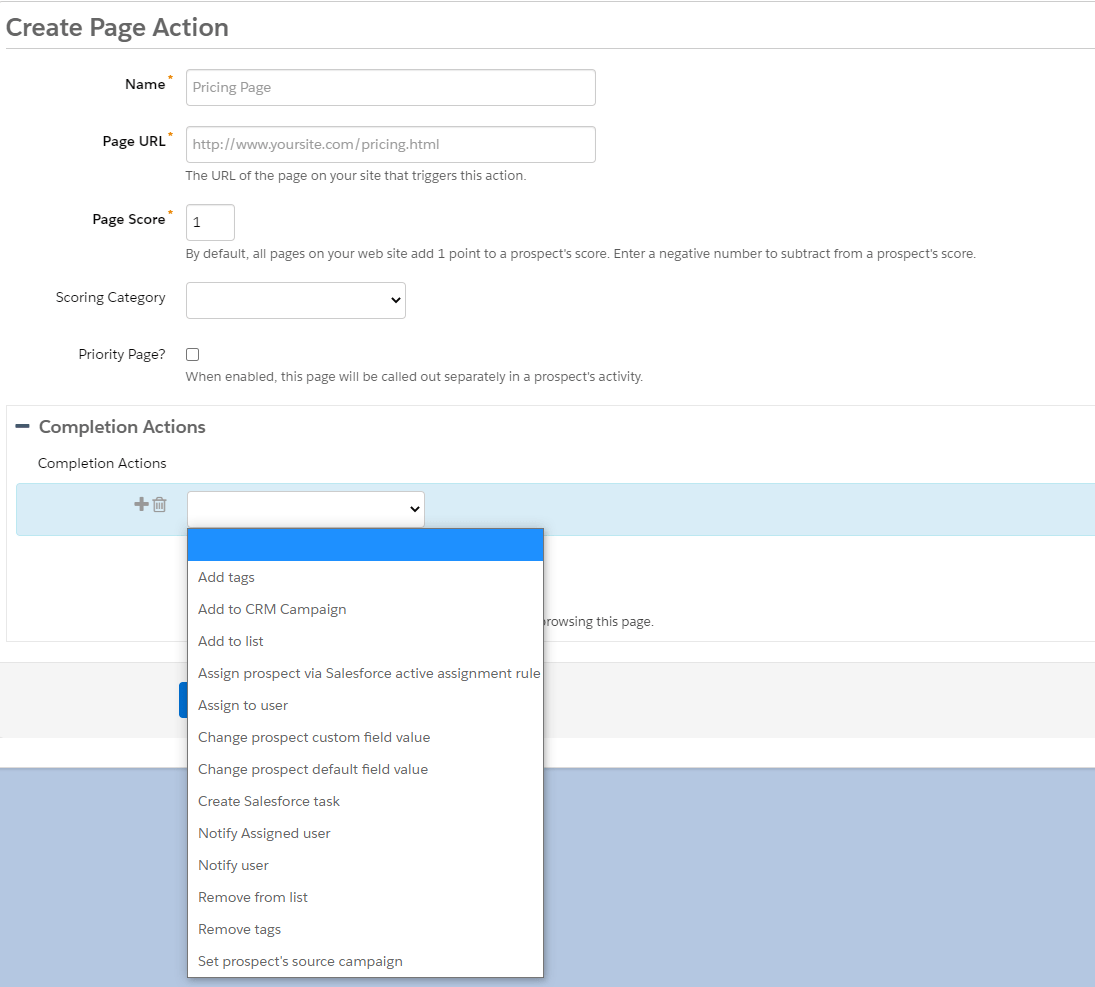
Segmentation rules
Segmentation rules allow you to quickly filter and take limited action on prospects, based on rules and criteria. Unlike dynamic lists, which continuously verify criteria to add or remove prospects, segmentation rules run once, and will only match prospects who meet the criteria at the time the rule is run. They’re especially useful when portioning a large number of prospects, such as by geography, account rep (assigned user) or by last name, as in the screen shot below. In the example below we separated out the criteria using semicolons, which were touched upon earlier in this post (see automation rules).
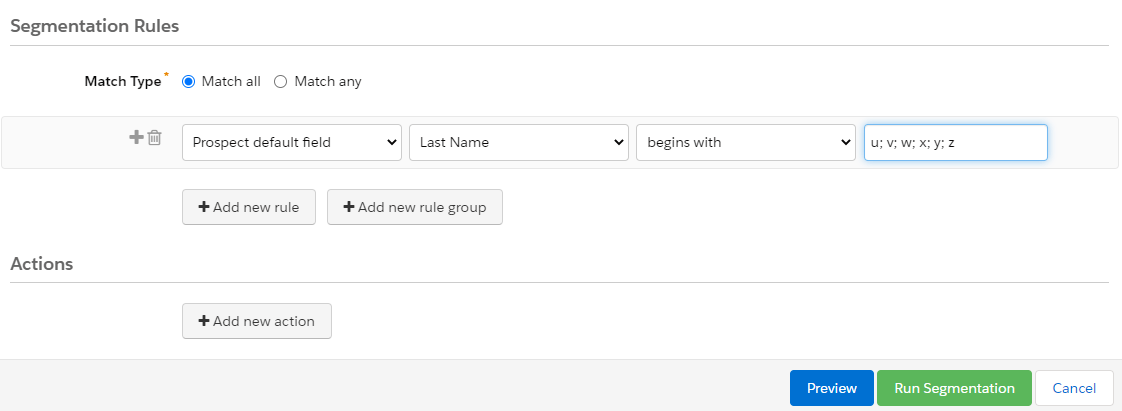
Criteria may be separated by semicolons with or without spaces between each item. With spaces is our preferred procedure—rules are more legible, and typos are easier to spot.
Segmentation rules are the only automation not found under the automation tab. They are located under the Prospects tab, as a submenu item under Segmentation.
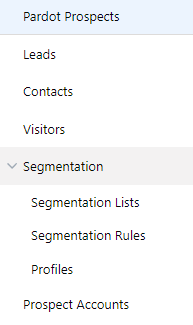
Segmentation rule suggestions
You can also use segmentation rules to remove prospects from lists. Prospects cannot be added to dynamic lists via a segmentation rule. They can only be added to a new list, which will be a static list, or to an existing static list.
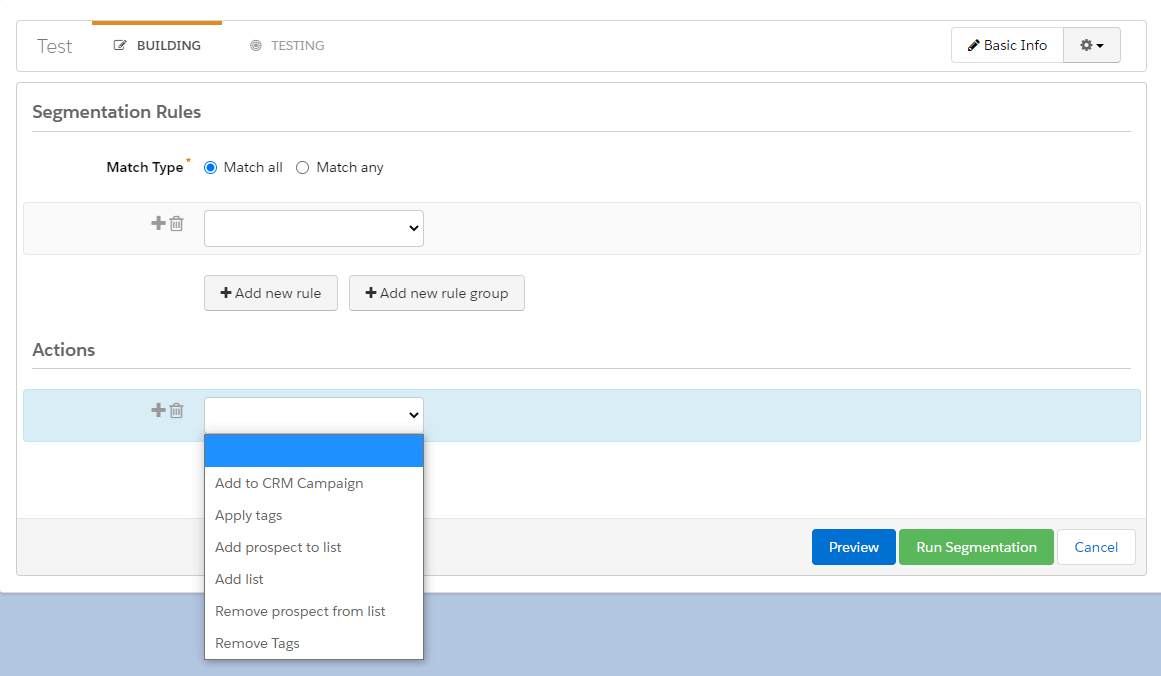
Summary
Pardot automations are arguably the most valuable aspect of the product. Timely and tailored outreach—surreptitiously driven by automations—help marketers create meaningful connections by delivering relevant experiences. Automation features align marketing and sales by enabling marketing to accurately identify and convert more qualified leads. Most importantly, automations free up an enormous amount of marketers’ time, allowing them to focus on other important areas of marketing that cannot be automated, such as content creation, competitive analysis and strategy.

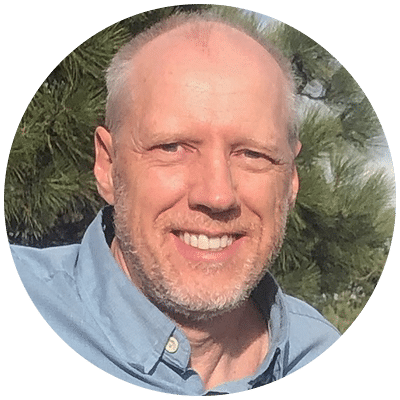
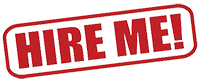

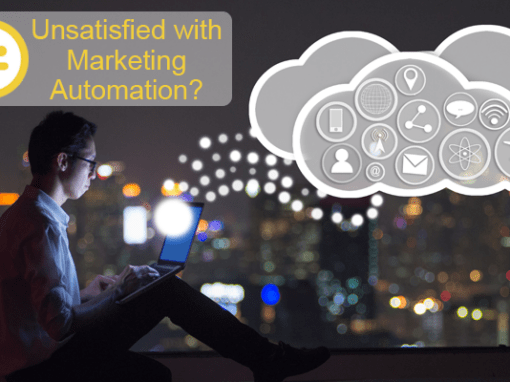
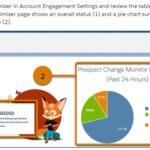


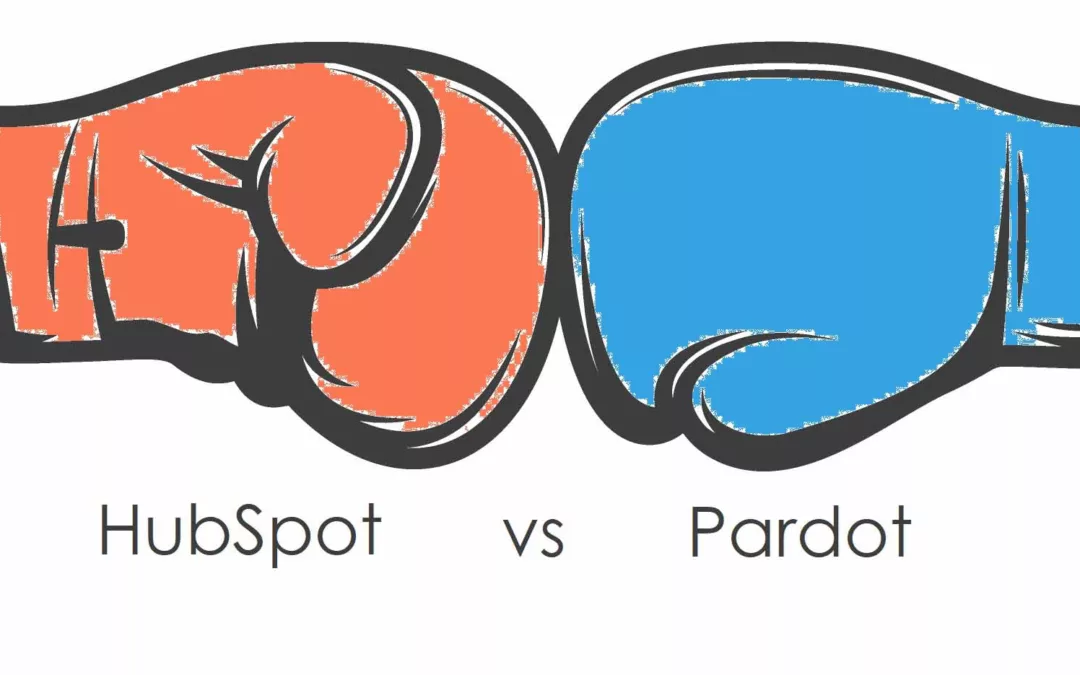
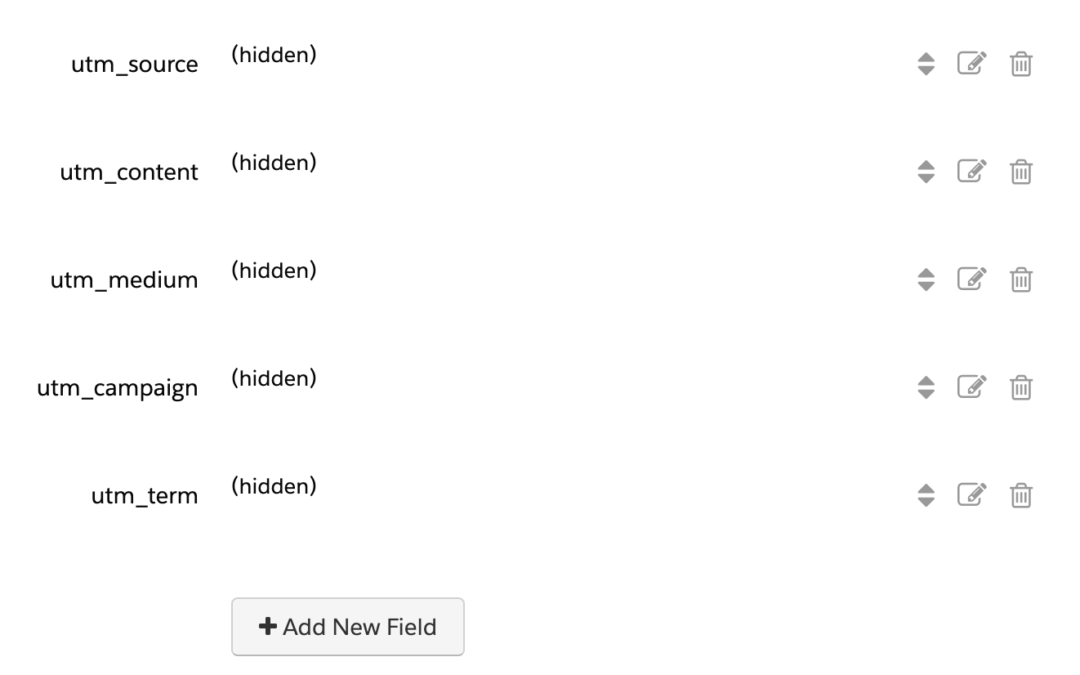
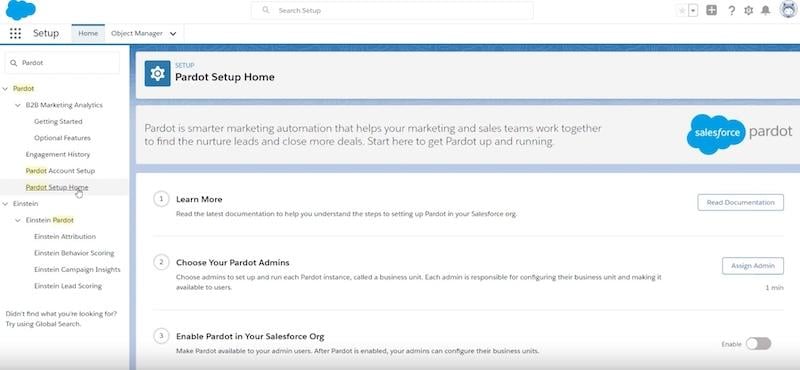
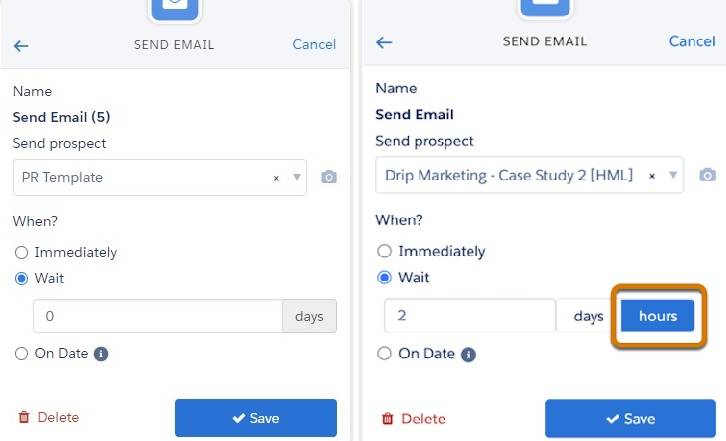
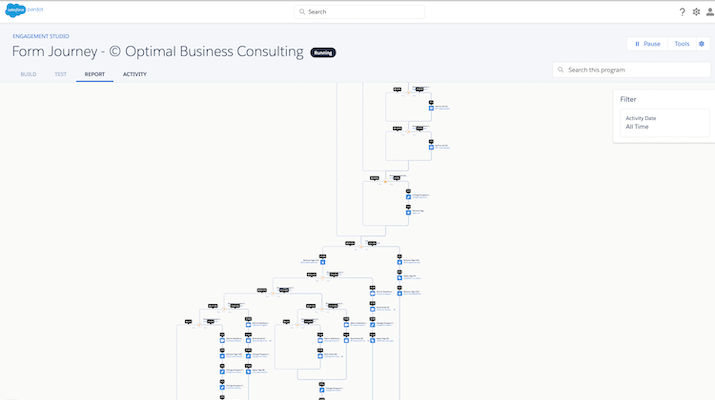
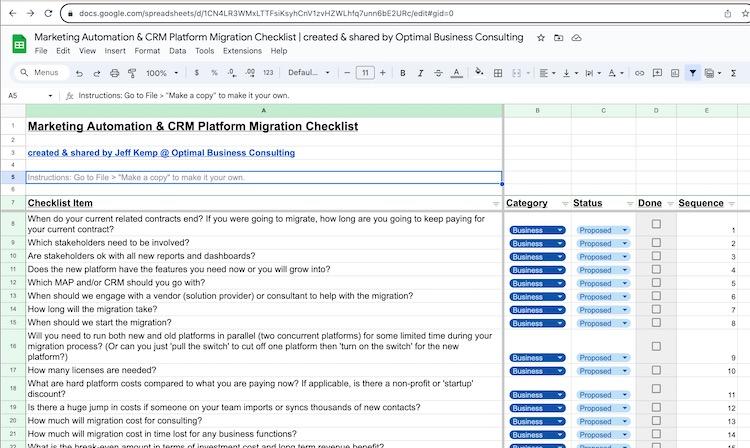
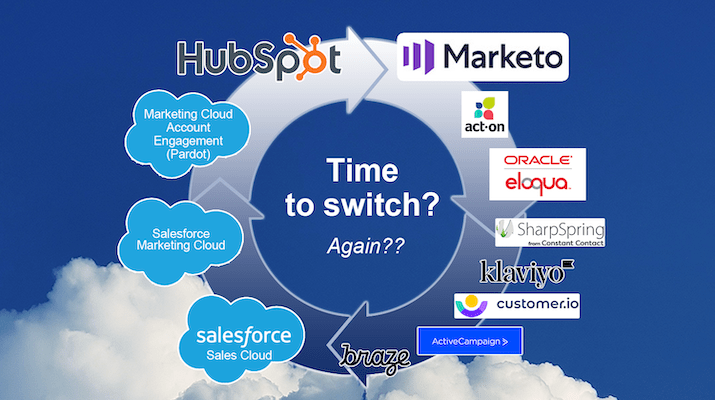

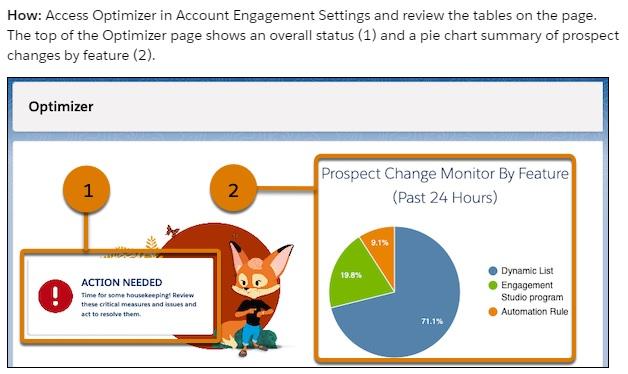

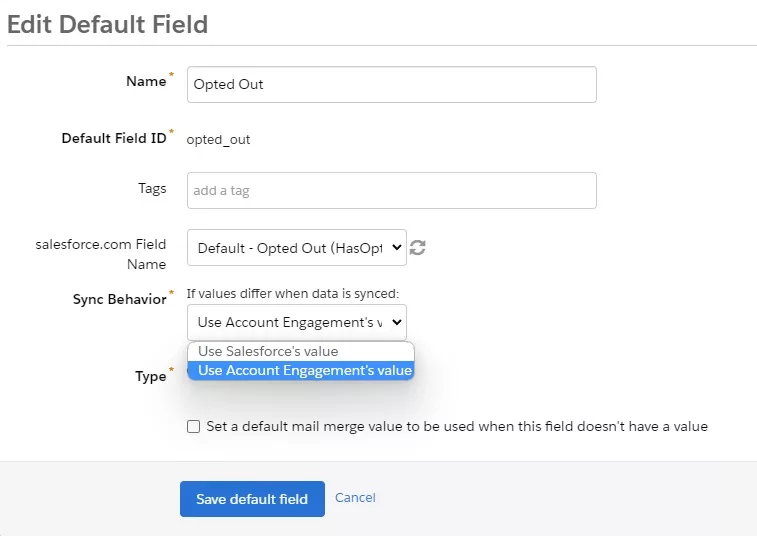

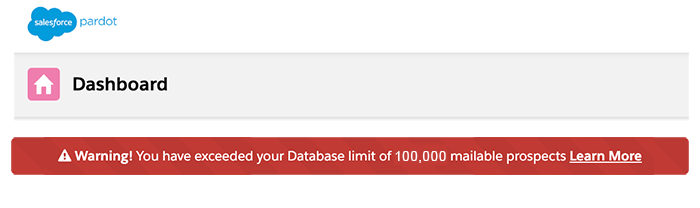
0 Comments